Managing invoices as a client on Upwork can feel a bit tricky, especially when you realize the standard invoices don’t always include all the charges. In this article, I’ll share how to easily find and download the right receipts, along with some other tips to make the process easier.
Where to Find and Download Your Invoices as a Client on Upwork?
If you’ve ever tried to download invoices as a client on Upwork, you know it can be slightly more complicated than on other platforms. Most platforms have a clear “Billing” section where you can access all your invoices in one place. Upwork, however, organizes things a bit differently.
To access your invoices, go to “Reports” on your client dashboard.
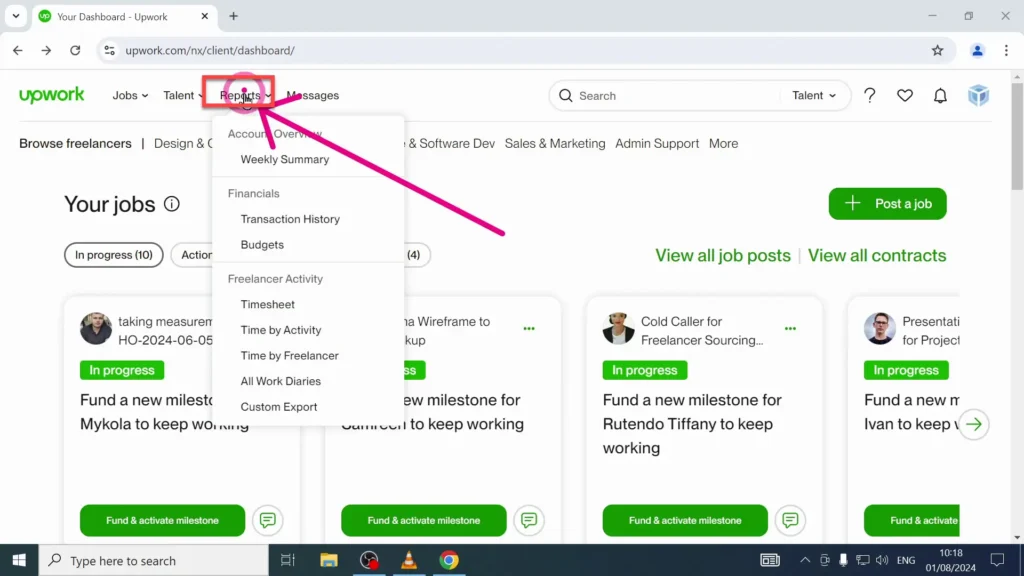
Then from the dropdown menu choose “Transaction History.”
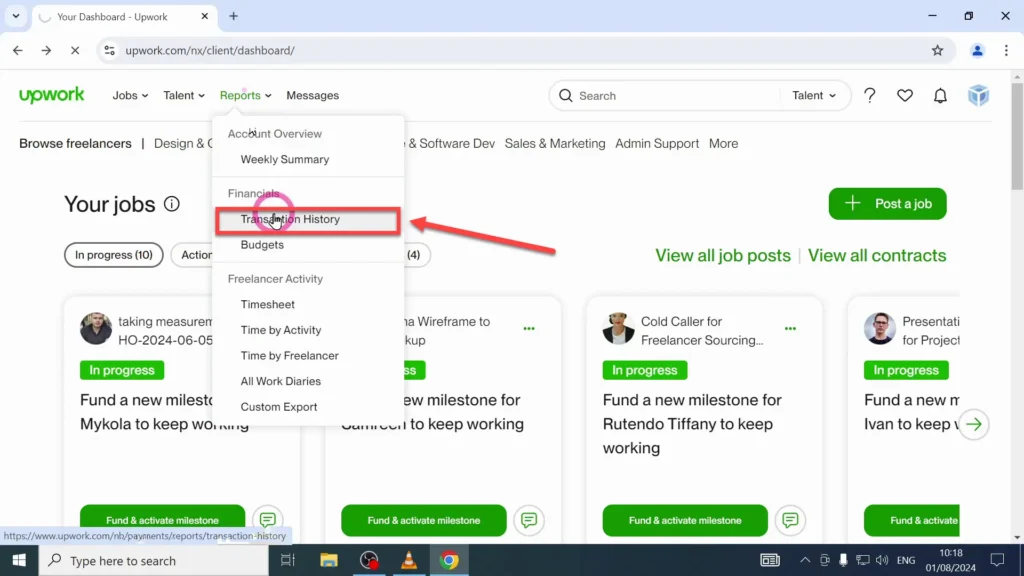
Select ‘Transaction History’ to see all payments.
You’ll see a list of all your transactions, including invoices, which can be downloaded easily.
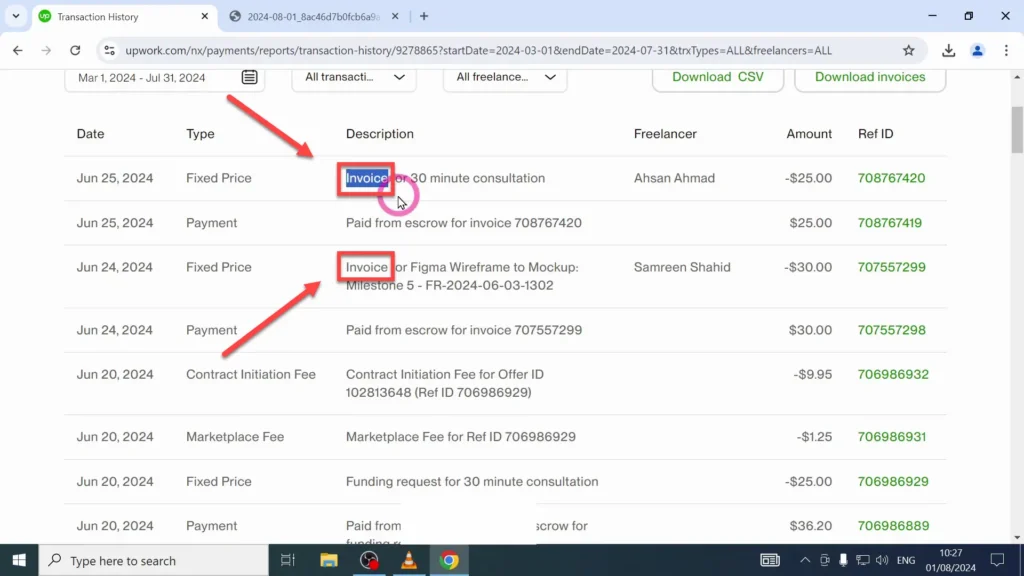
At first glance, it may seem you have everything you need, but it’s important to take a closer look. What Upwork labels as “invoice” often doesn’t provide the full picture, as it leaves out certain fees that are applied directly to your credit card. This makes managing your financial records a bit more complicated than expected.
Why Credit Card Receipts Are Better Than Upwork Invoices?
After using Upwork for years, I’ve learned that relying solely on the invoices provided in the transaction history can be misleading. Invoices don’t always include all the charges applied to your credit card, like market fees or initiation fees.
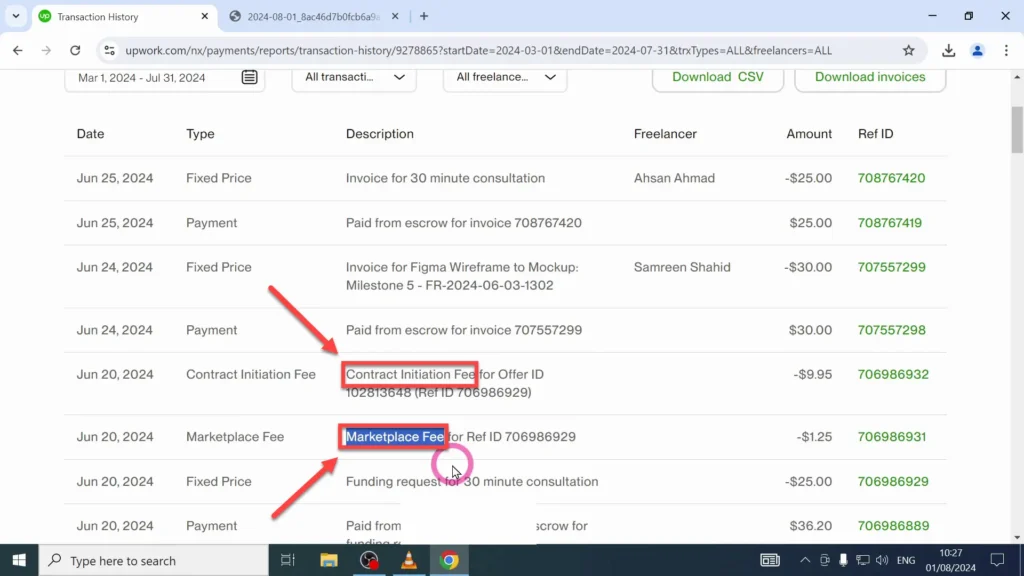
So here is what I do. I find it much more reliable to download credit card receipts. These receipts show the total amount charged to your card, including any additional fees that don’t appear on the standard invoices. This provides a full and accurate record of what you’ve actually paid.
How to Filter Transactions for Accurate Receipts?
To make sure you’re getting the right receipts, click on the “All Transactions” dropdown menu located at the top of your “Transaction History” page.
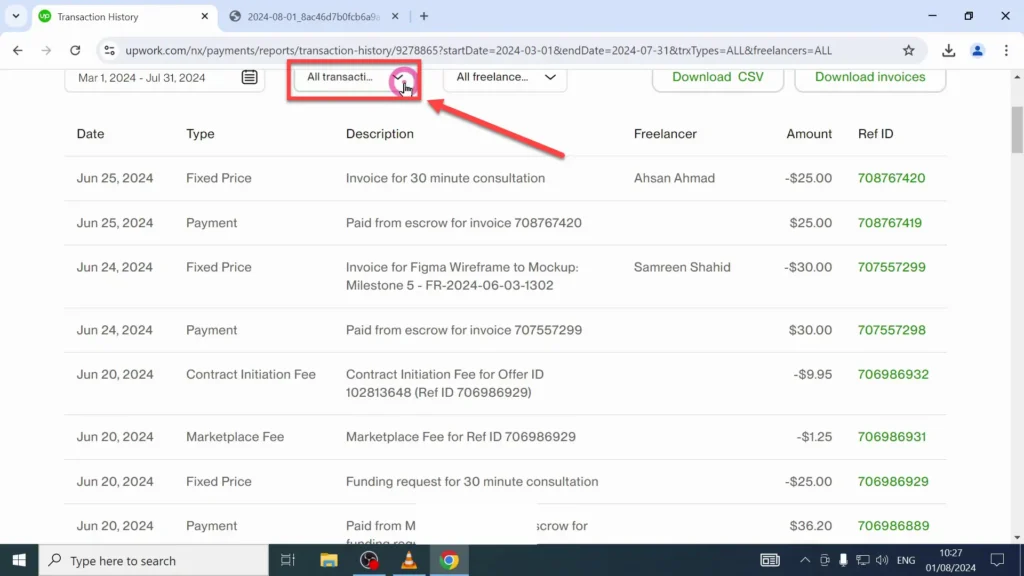
You will see several filter options. Choose “All Credits.”
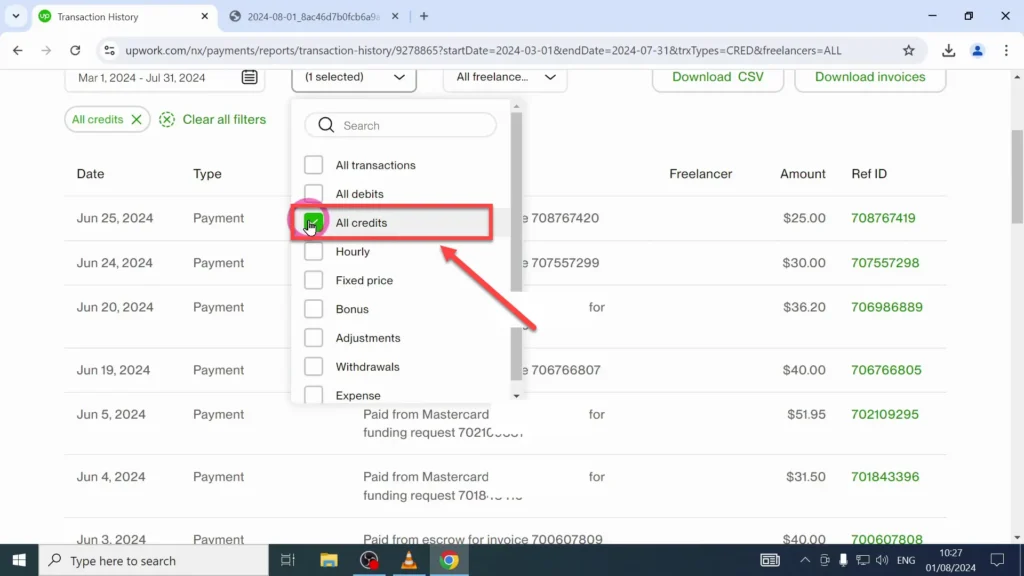
This filter allows you to download receipts for each payment charged to your card, ensuring you capture everything you need for tax or accounting purposes. It’s a quick way to focus only on the transactions that matter.
Then, I download everything that says “Paid from Mastercard” (it can be any other card, depending on the one you are using). In this case here, I downloaded three receipts for my accountant.
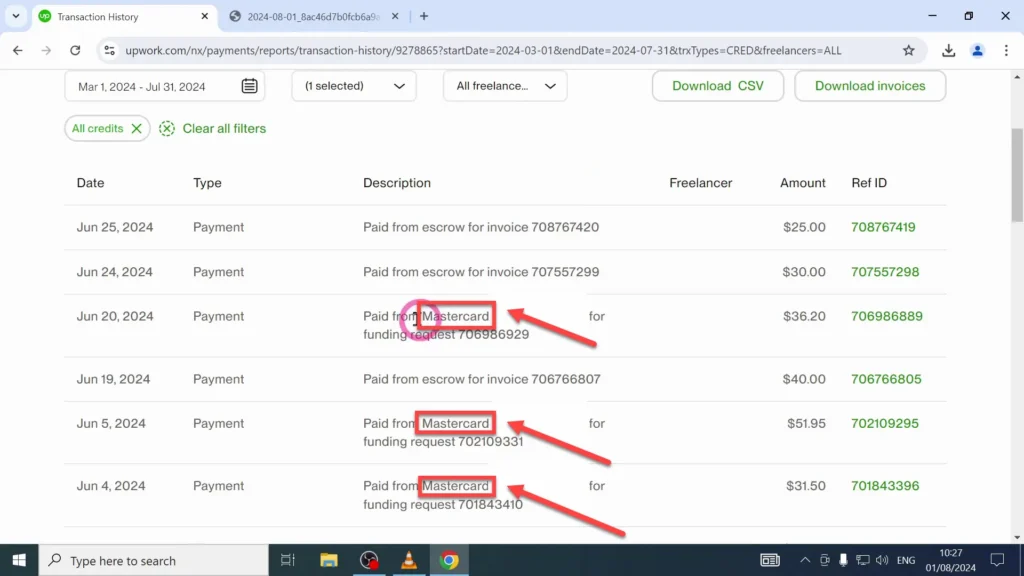
What’s Included in Upwork Credit Card Receipts?
When you open one of these receipts, you’ll find all the details you need for your accountant. To access it, simply click on the ID number next to the receipt, as shown below.
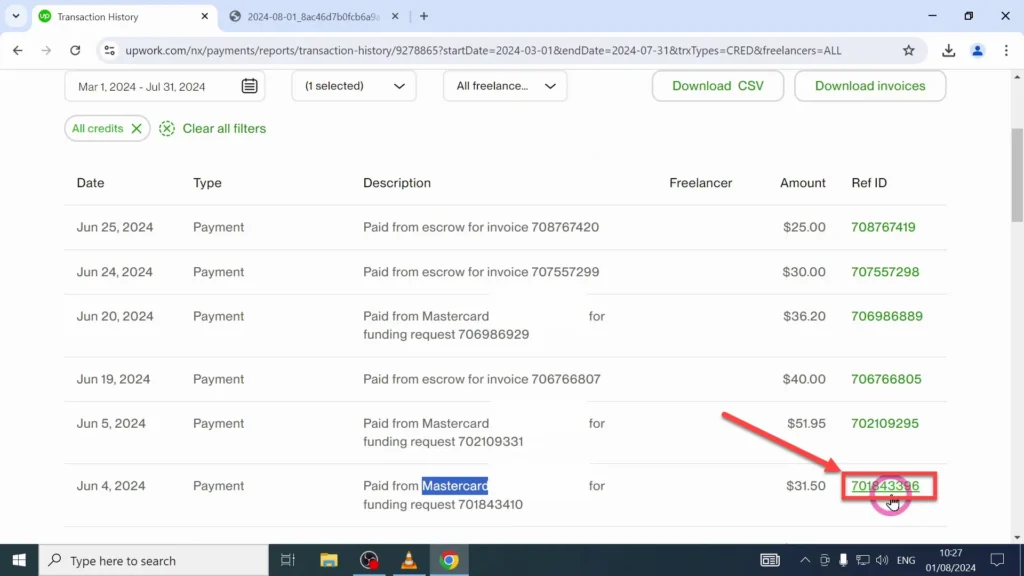
By clicking the number, you’ll be taken to a page displaying all the transaction details. To see the full invoice, just scroll down to the bottom and click on “View Invoice.”
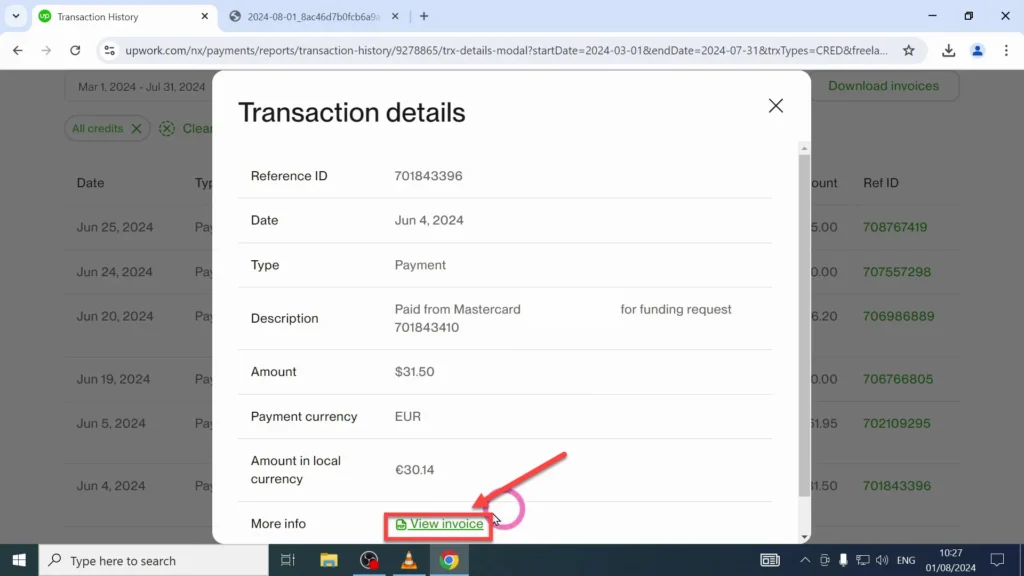
When you open this page, you’ll find all the details you need. The receipt includes Upwork’s company address:
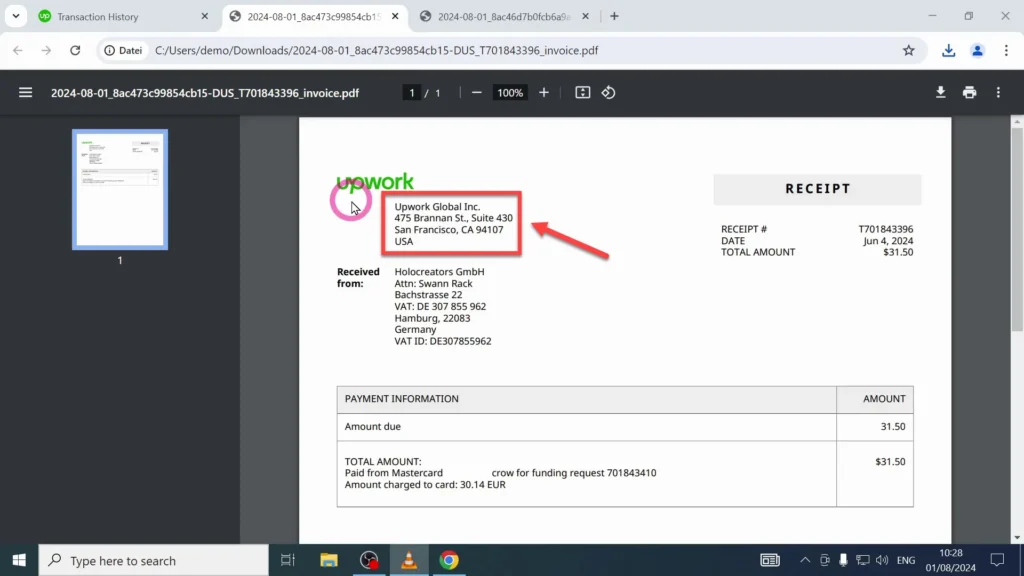
Also, your company’s address, which is very important for tax reasons:
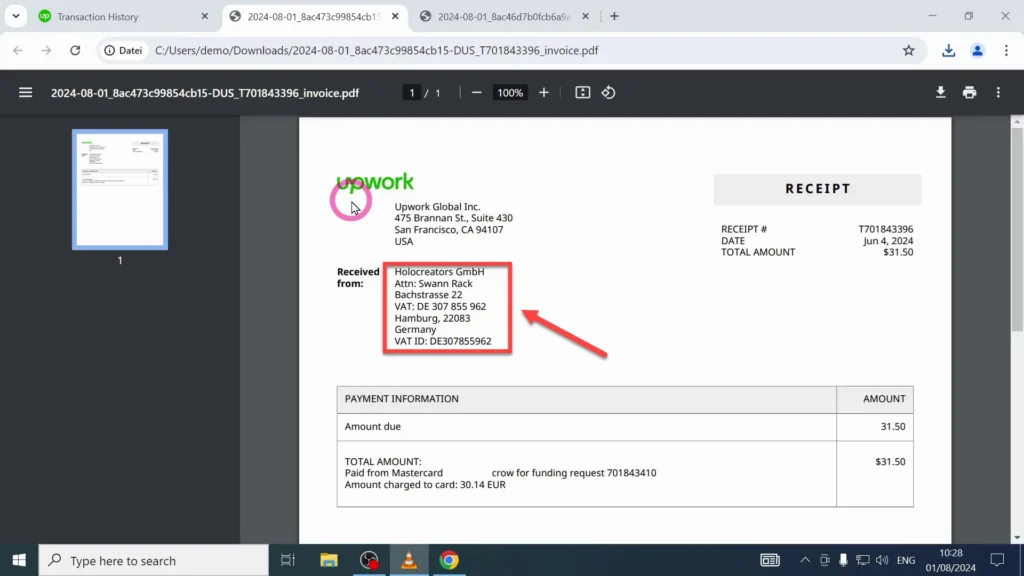
And the receipt number:
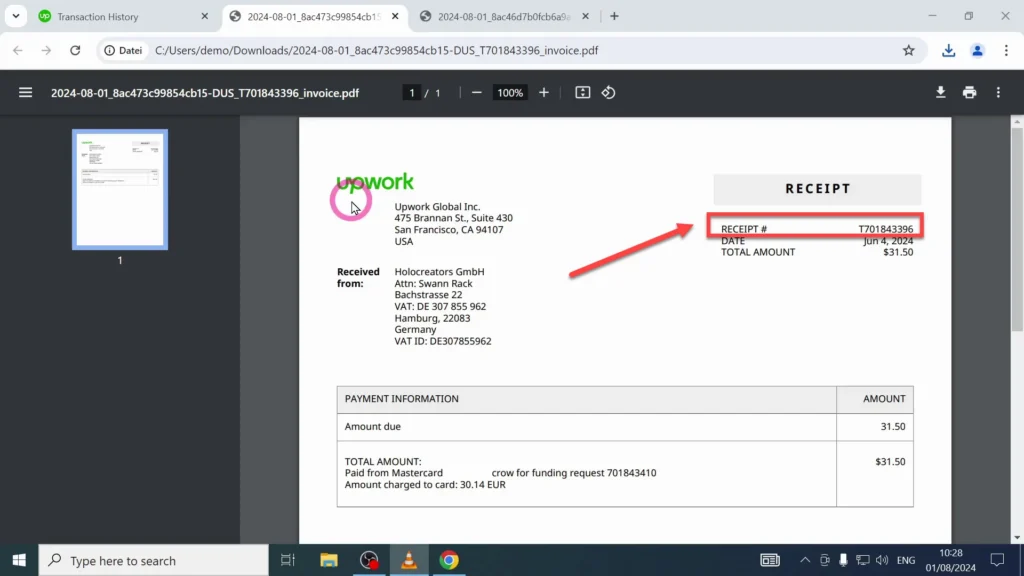
At the bottom of the receipt, you’ll see the total amount charged to your bank account. Since I’m paying in euros, the receipt clearly shows the exact euro amount that was debited from my account.
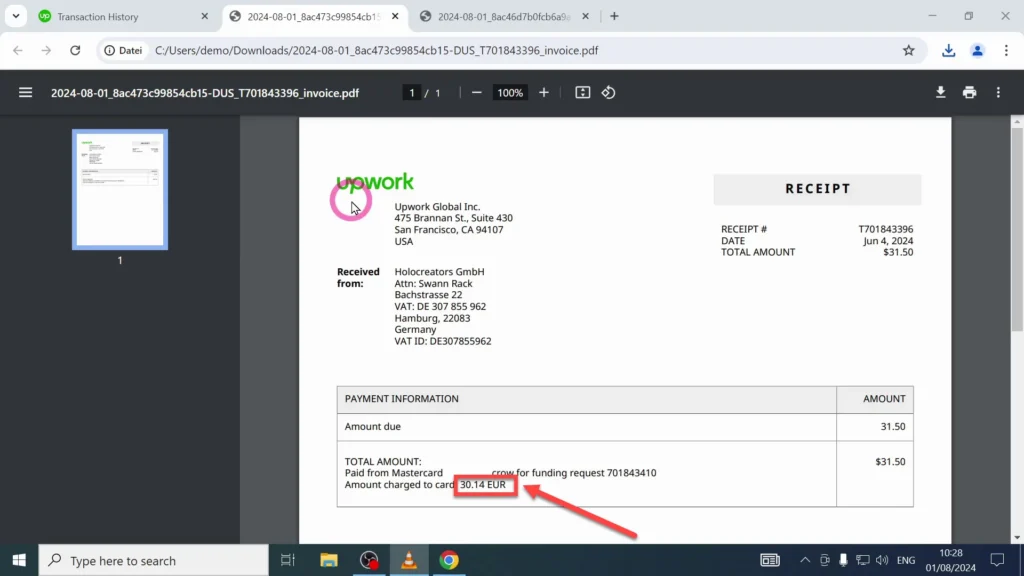
These details are crucial for keeping your financial records accurate and compliant with tax authorities.
Share Your Tips!
Even though this method has worked for me for many years, I’m always open to better ideas! If you have a more efficient way to handle Upwork invoices or receipts, I’d love to hear about it. Feel free to share any tips, experiences, or questions by getting in touch with me via the contact button. Let’s help each other make Upwork payments tax compliant.
