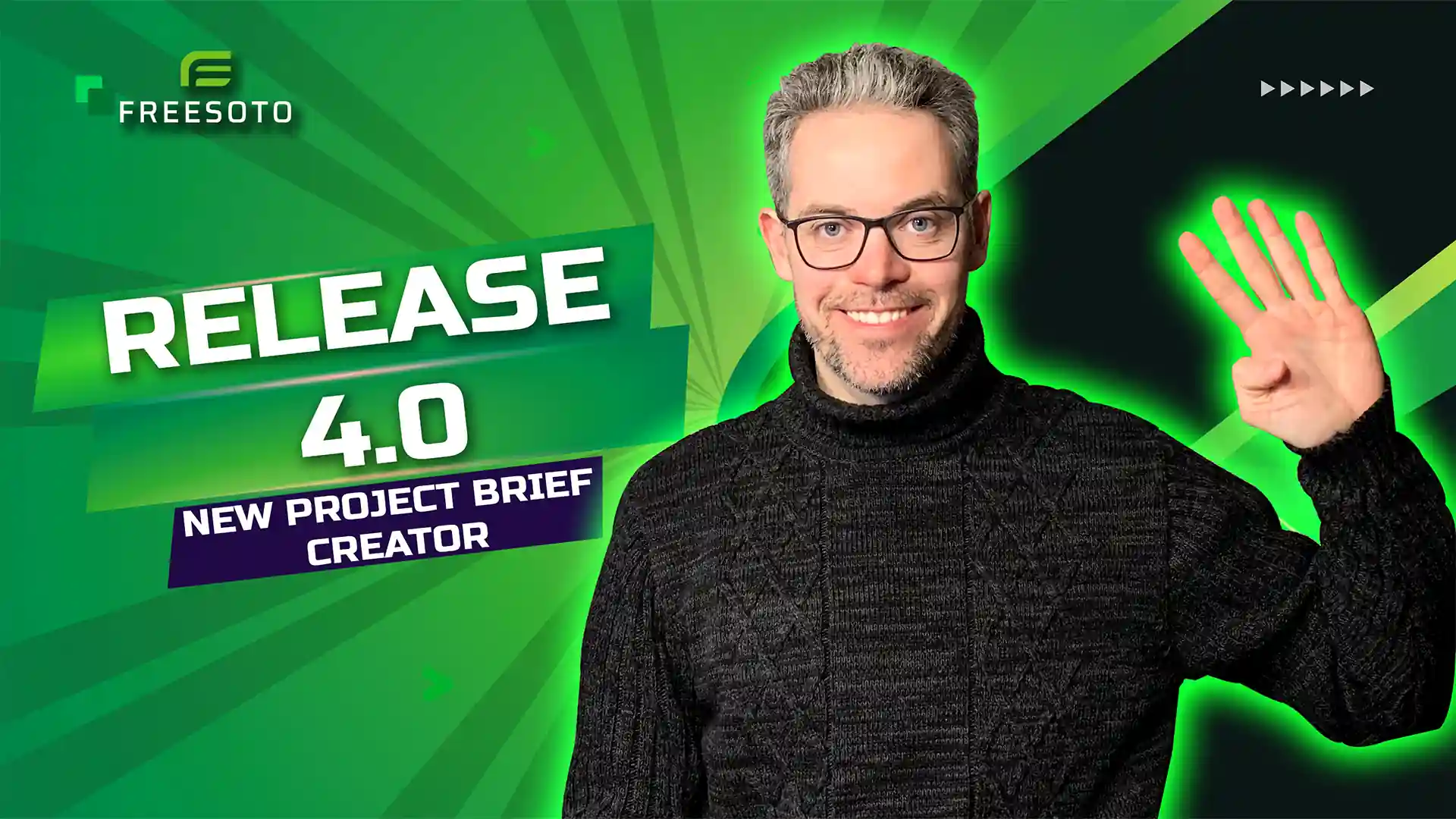We are happy to announce a new, improved version of Freesoto, a freelancer sourcing tool designed to make finding, hiring, and managing freelancers simple and easy. In addition, we added some exciting new features to improve functionality, usability, and overall user experience.
Why is our New Project Brief Generator so great?
The biggest and most exciting change in Freesoto 4.0 is the New Project Brief generator. What’s so exciting about it?
Let’s say you have a project and want to look for freelancers on Upwork, Freelancer.com, and Guru. Forget about writing a project brief for each platform separately! Instead, write it only once and simply share the link across all platforms.
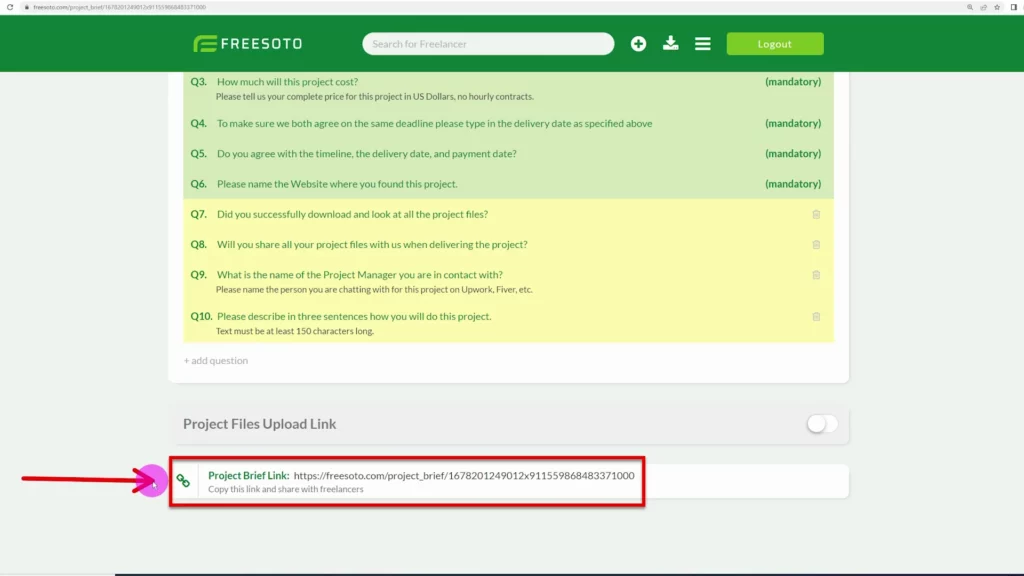
How to create a perfect project brief
Freesoto will help you create a comprehensive project brief through its easy-to-follow step-by-step process. To start creating a project brief, click the Plus button on the right side of the top navigation bar.
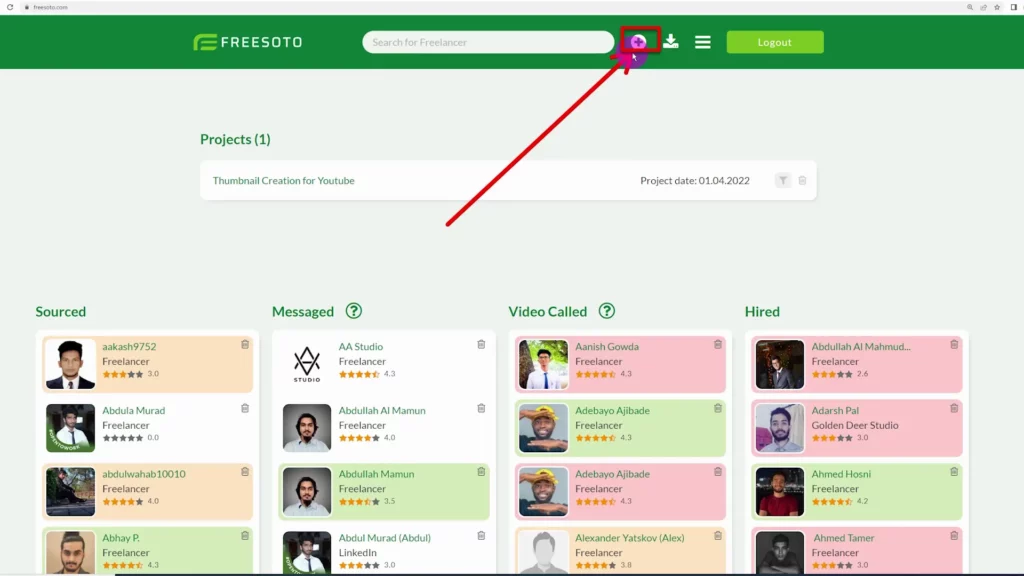
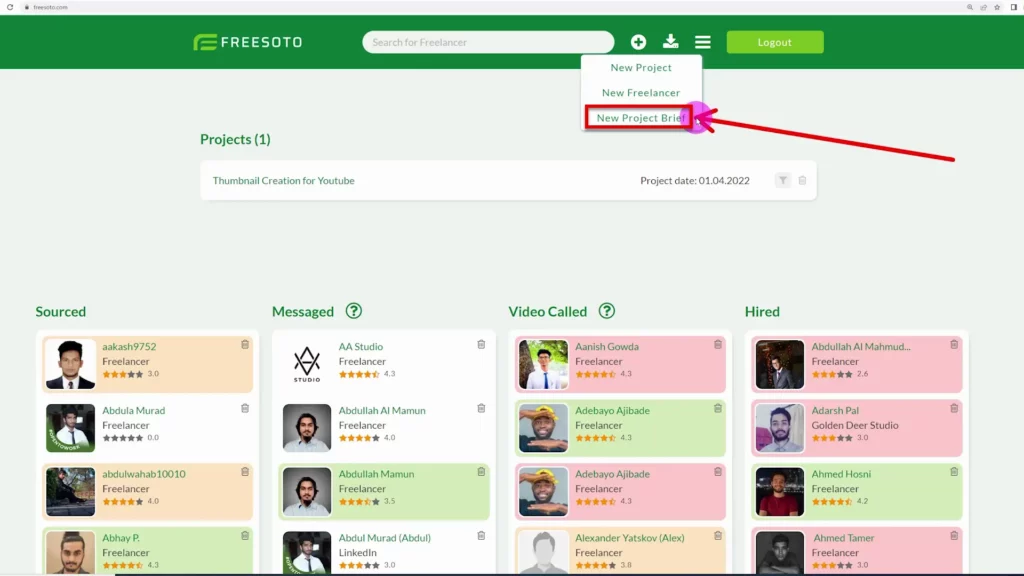
Clicking the New Project Brief opens a Project Brief page. The first thing to do is upload a nice header image representing your project. It is very simple. You just have to click, browse, choose the image, and upload.

Next is the Table of Contents, or the Agenda. It contains shortcuts to different sections of the brief. It gives you a clear picture of all the steps involved.
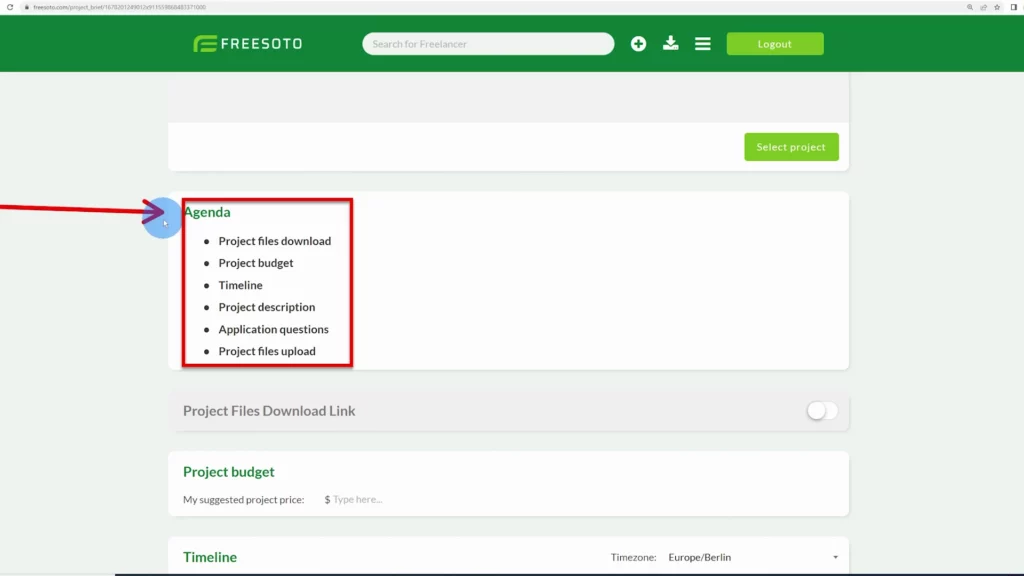
How to share your project files with freelancers?
Below the Agenda, you can see the option to share your project files with freelancers. The ON/OFF switch enables you to activate that option and insert the Dropbox or Gdrive link where freelancers can download project files.
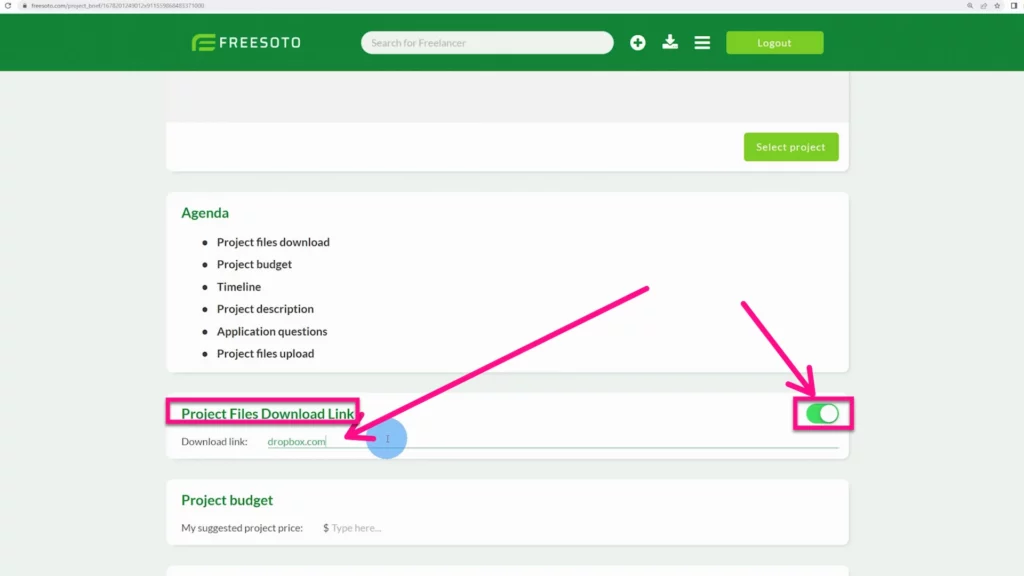
You can also include Project Budget to let freelancers know how much money you intend to spend on the project. It’s an offer price for freelancers to consider and decide if they want to participate in the project. They have the option to make a counteroffer as well.
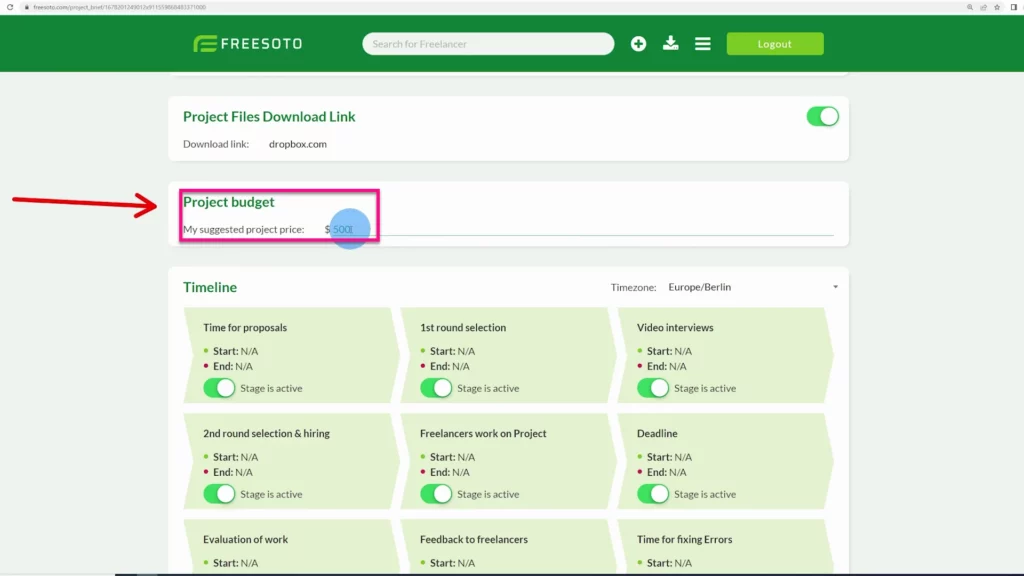
How to create a clear Timeline and structure your project?
There is nothing more useful for both freelancer and a client than a coherent and easy-to-follow brief with a clear structure and precise schedule. This is why we introduced Timeline.
Timeline is a great feature that enables you to structure your project and present it to freelancers with a clear timeframe and overview of the upcoming stages.
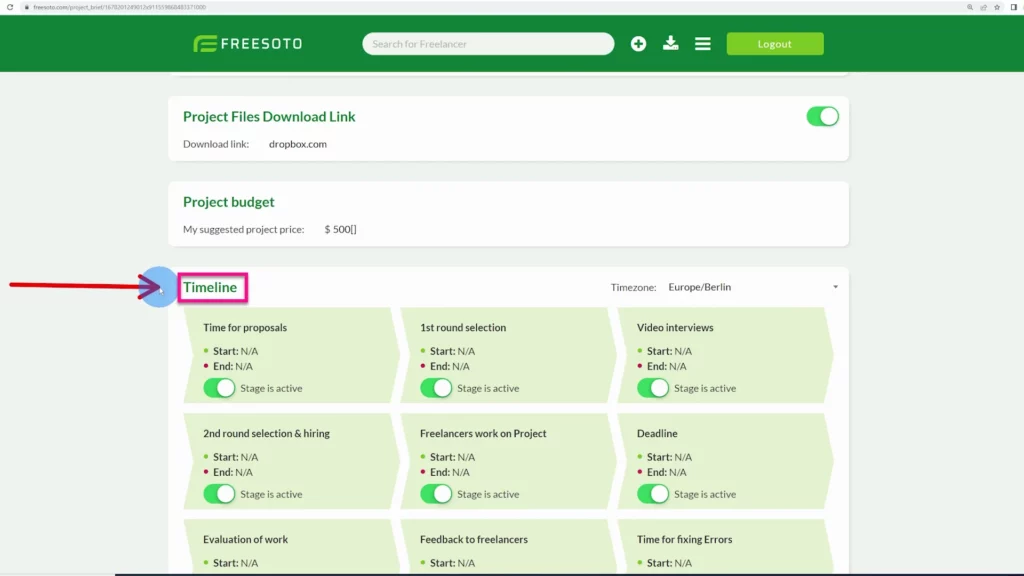
Don’t forget to set your time zone to avoid confusion with the delivery time. You can do that in the top right corner of the Timeline feature.
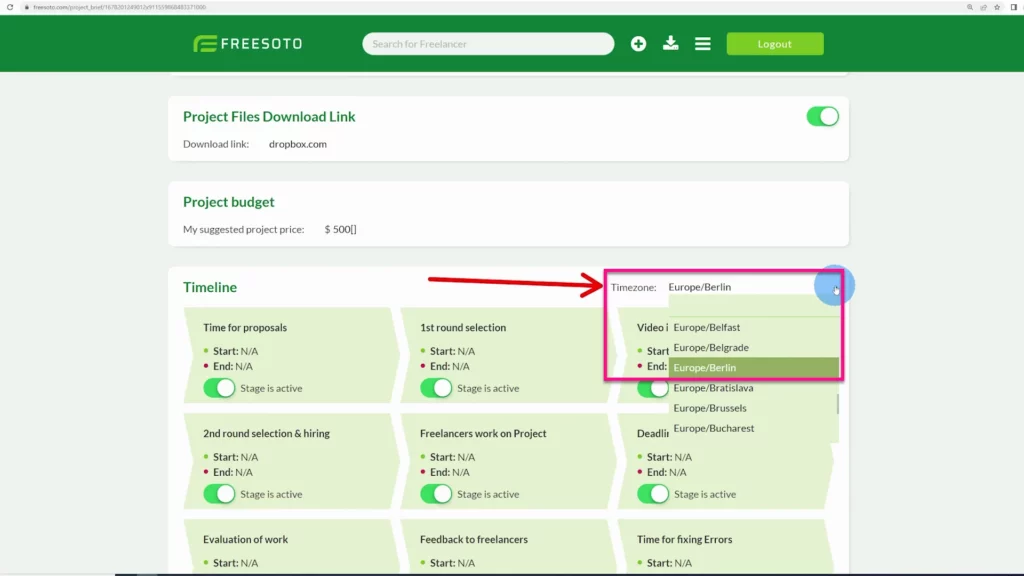
If you click on any of the stages, a date picker will open and enable you to determine the start and the end of each stage. Select a date you want the stage to start, as well as a date you expect it to be finished.
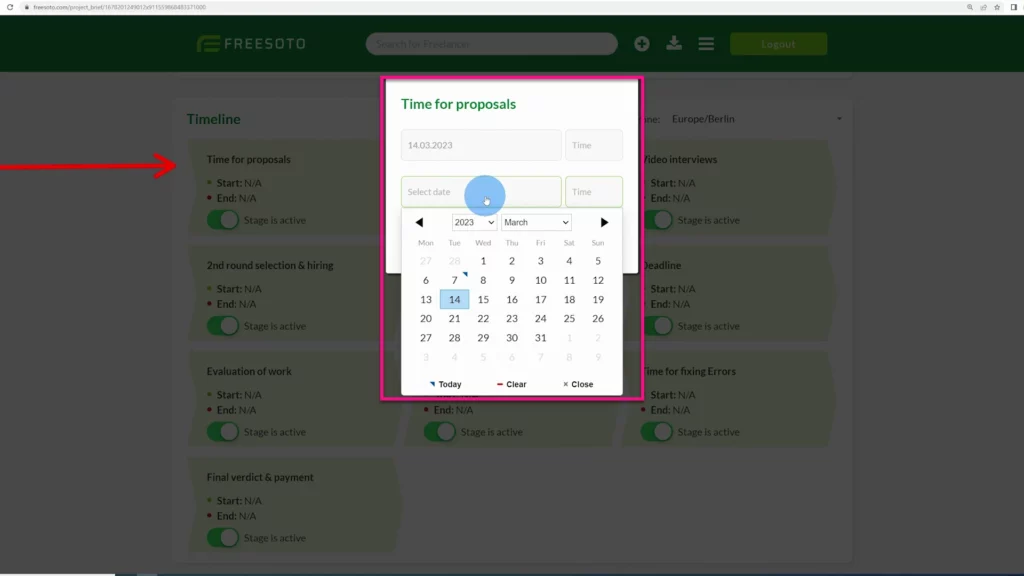
The Timeline can consist of various stages, like Time for Proposals, 1st Round Selection, Video Interviews, 2nd Round Selection, Hiring, Work, Deadline, Evaluation of Work, Feedback, Fixing Errors, and Final Verdict and Payment. If you don’t want all these stages to be included, simply turn them off to deactivate the ones you don’t need.
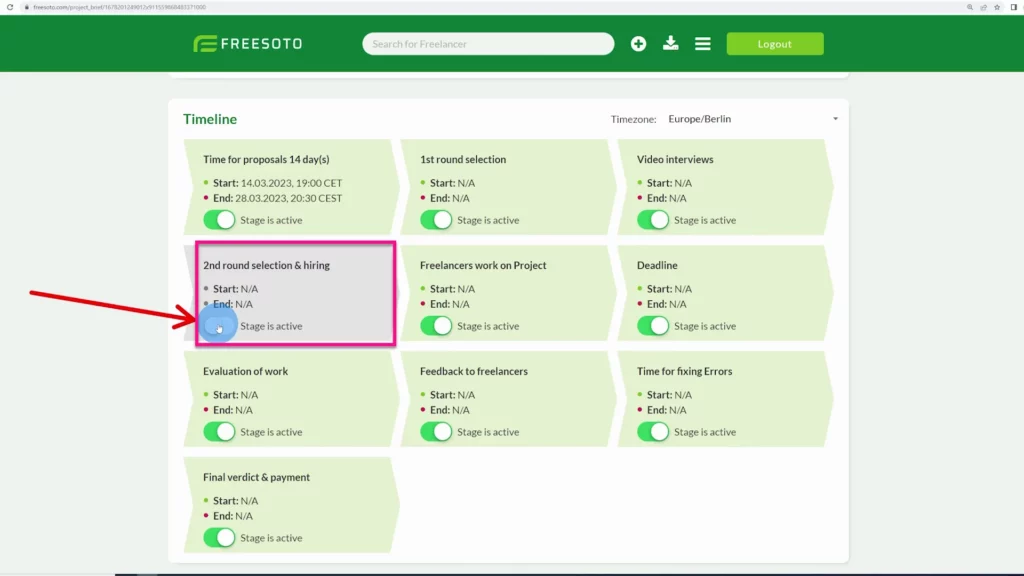
How to upload a PDF with a detailed project description?
The project description is the most important part of the project brief. You can create a detailed description to let freelancers know exactly what is expected of them and also provide instructions and guidelines to help them successfully finish the project.
You can create it, for example, in Google Slides, download it as a PDF and upload it to Freesoto. You can do it simply by clicking the Upload PDF file button.
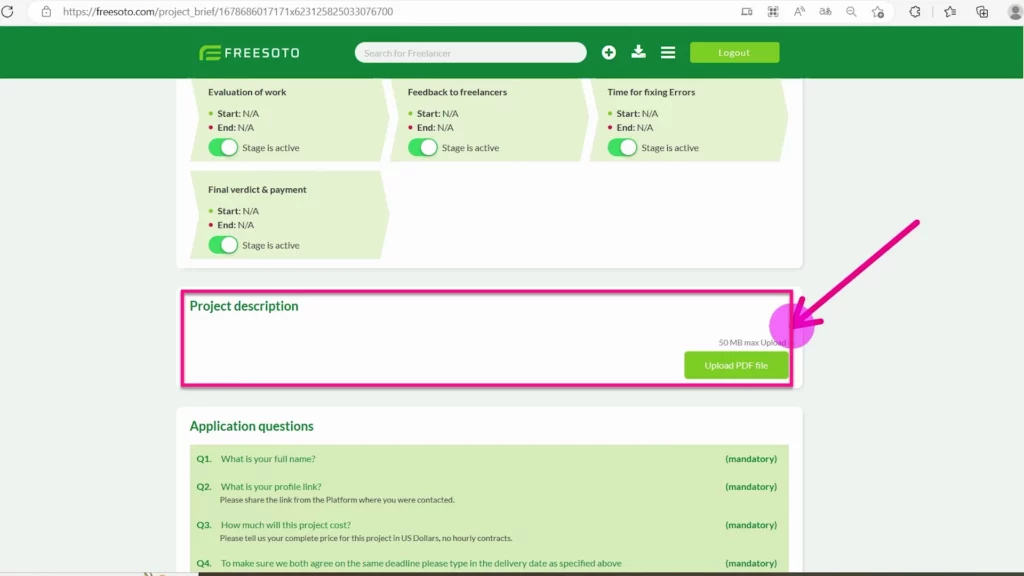
How to automatically generate freelancer cards?
One of the most significant improvements of Freesoto 4.0 is the automatic generation of freelancer cards.
In the previous version, you had to create a freelancer card for every freelancer manually. You can still do that if you want, but you also have the option to add them automatically. To be more precise, the freelancers add their freelancer cards themselves.
How does that work? The freelancer cards are automatically generated after they answer the Application questions. These questions have two purposes.
The first one is to identify and remove freelancers who haven’t read the brief because if they already fail with such a simple task, you shouldn’t work with them.
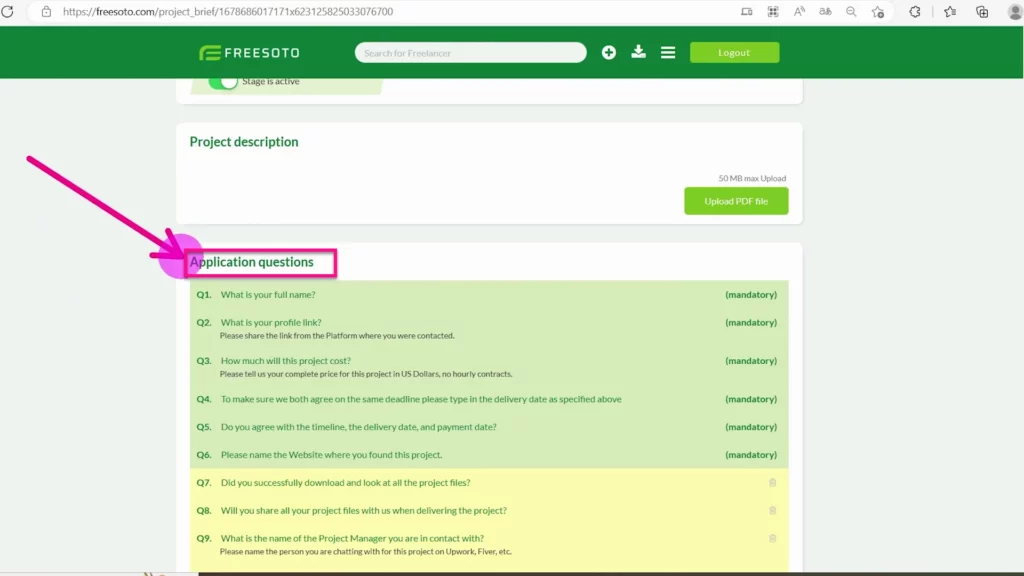
The second purpose of the Application questions is the creation of freelancer cards. By answering these questions, freelancers generate their own freelancer cards, and you can see them inside the Sourced column.
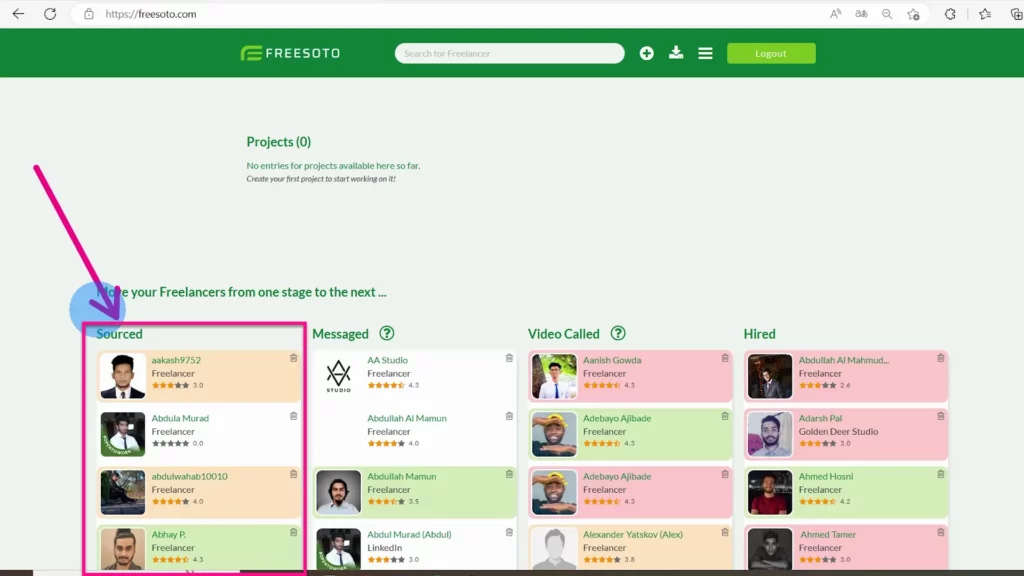
You can move freelancer cards from one stage to another, from Sourced to Messaged, Video Called, or Hired. This enables you to have a clear overview of the whole hiring process and the ranking of freelancers.
What are the advantages of the new Search option?
Another new exciting feature of Freesoto 4.0 is the Search option. You can type in a freelancer’s name or a certain skill you need in the Search bar to find what you’re looking for easily.
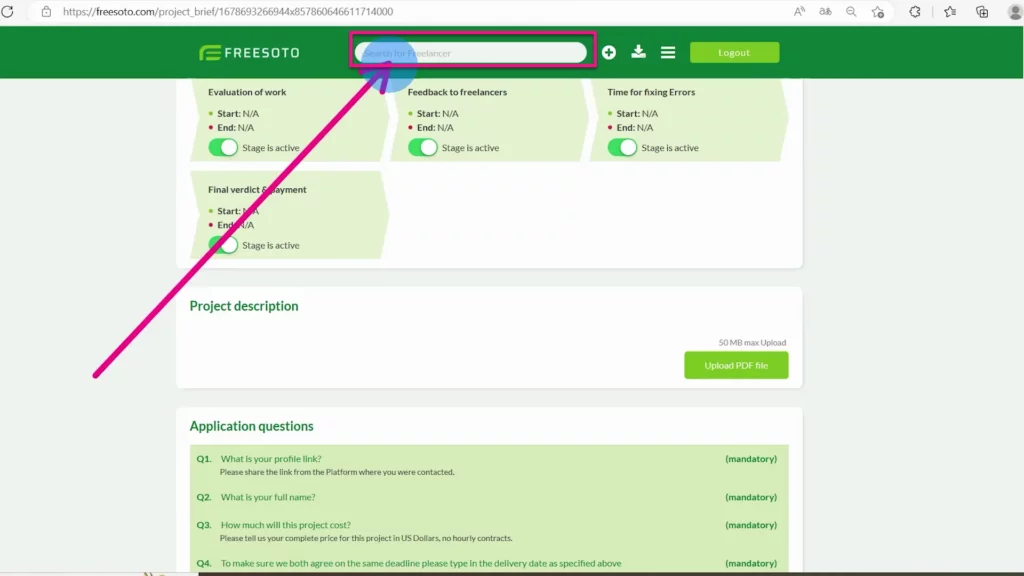
For example, if you type in “3D modeling”, you will see all the freelancers who have that skill. And when you click on their name, a new tab will open, and you will be able to see their profile.
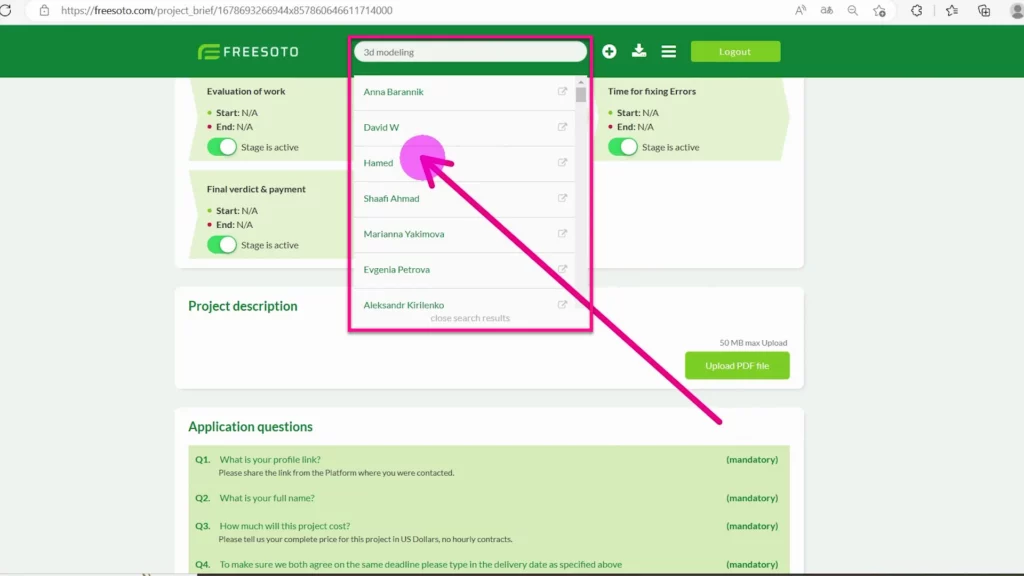
When you find the perfect freelancer for your project, click on Assign to project button on the freelancer detail page to hire them.
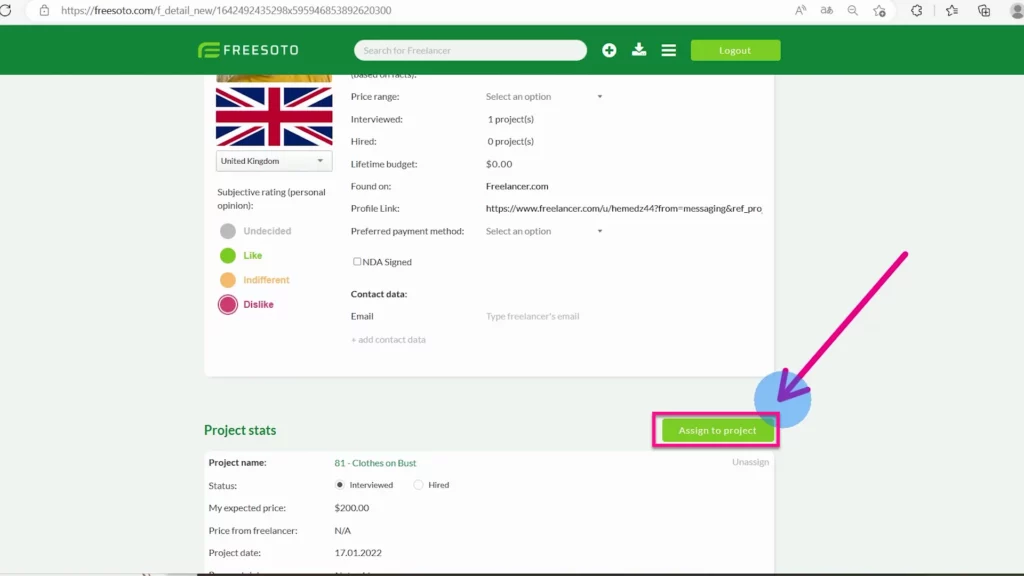
How can you communicate better with conversation starters?
You may wonder what these question marks here represent.
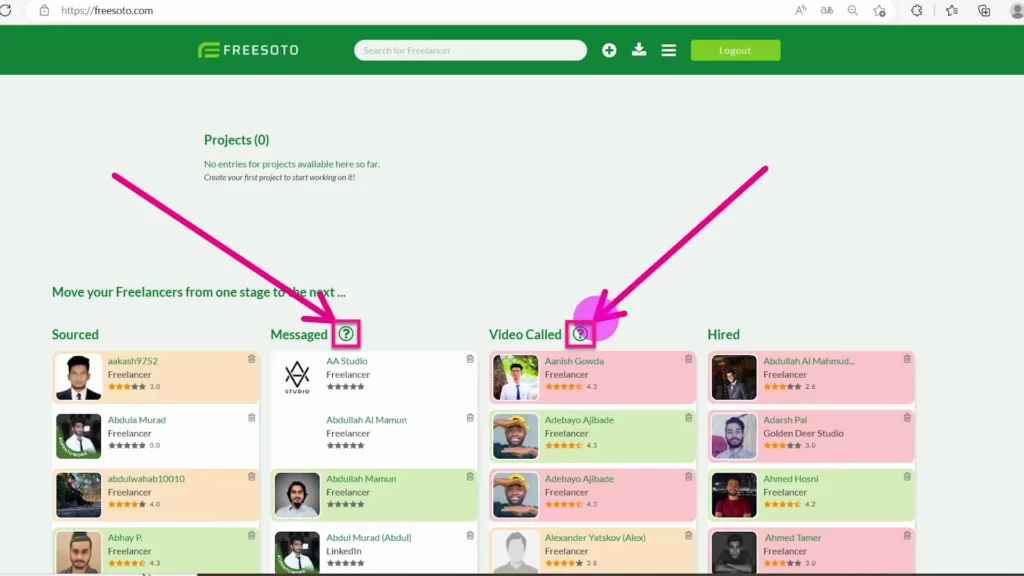
Freesoto 4.0 has another new and very useful feature. When you click on these question marks, you will see conversation starters. These are questions and conversation openers to improve your communication with freelancers. Whether you message or video call, you may find some of these conversation starters or suggested questions very useful. They are intended to help you communicate better by giving you ideas for questions.
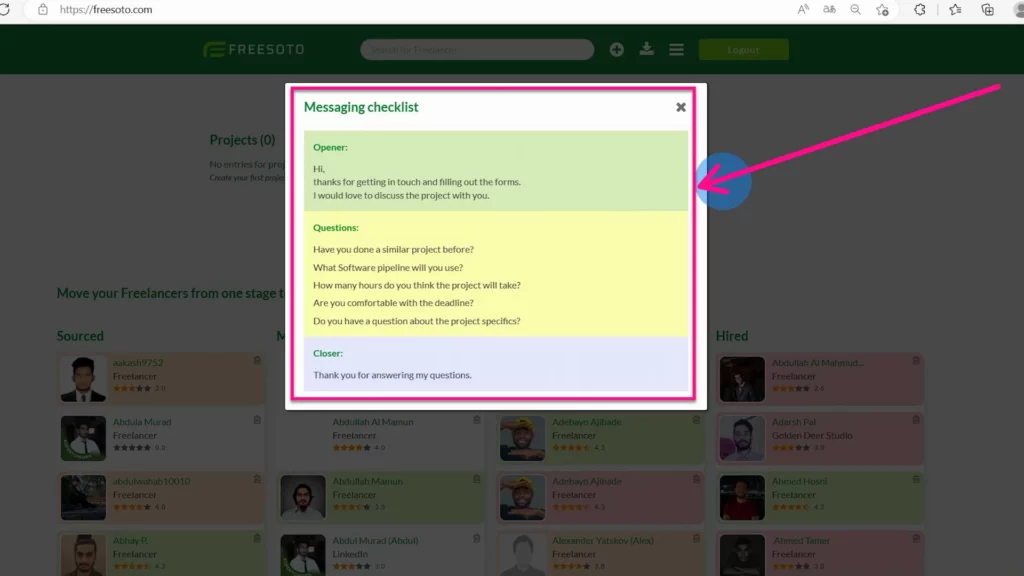
Take a look at the questions below. You may be surprised by how useful they can be and how much you can improve your conversations.
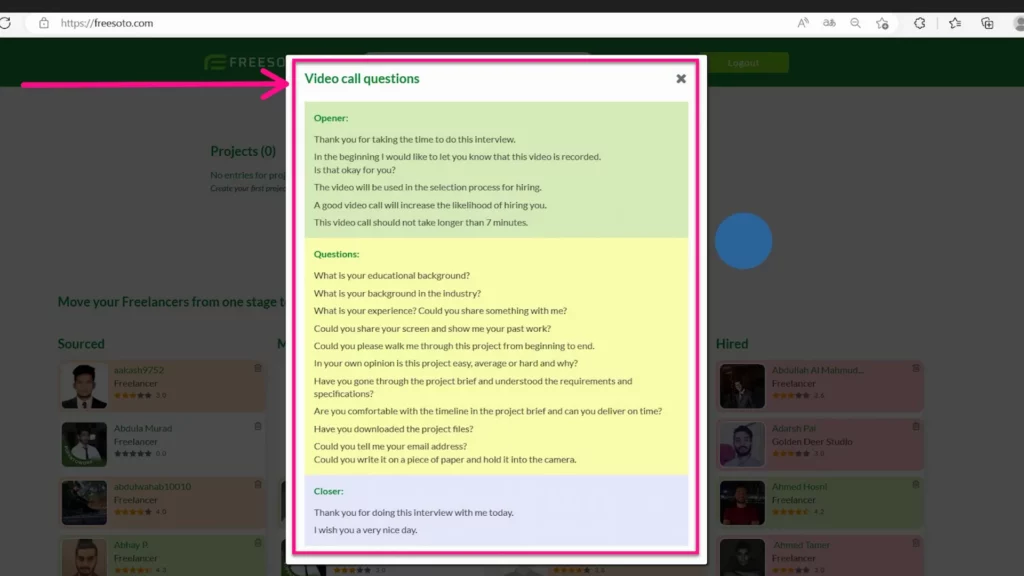
How have we improved the hamburger menu?
And finally, we added a hamburger menu in a navigation bar. The demo should give you a quick tour of how to use Freesoto. Currently, there’s only a placeholder video. However, there is also the option to contact us. If you’d like to share your opinion about Freesoto 4.0 or give us some suggestions, we would be very happy to hear from you.
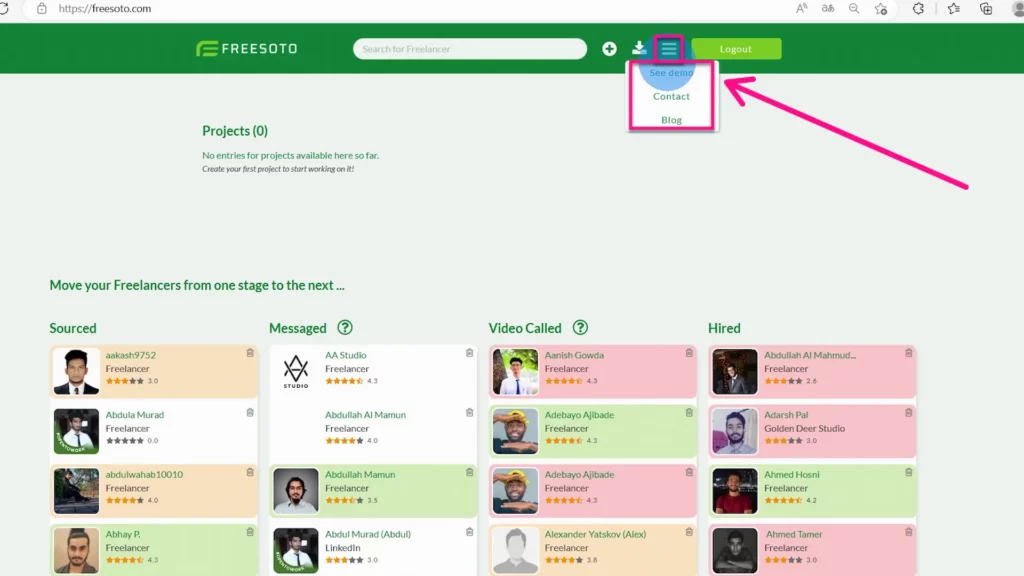
Freesoto 4.0 is a product of passion for improving and finding solutions that will meet the needs and expectations of our clients. Our goal is to keep the design simple while adding useful and practical features to create a smooth and enjoyable experience. We hope you will find the improved process of hiring freelancers with Freesoto 4.0 more efficient and gratifying.