We are continually thinking about how to make Freesoto better, more efficient, and suitable to be the most valuable tool for sourcing freelancers.
For Freesoto’s third update, we’ve made some important improvements:
- We opened Freesoto to the public
- We created a blog
- We improved the Freelancer Detail page
- We made some changes to the add freelancer window
- We fixed the backup functionality
Let’s go over the changes in detail and look at them one by one.
Freesoto Public Access
The biggest change in our third release is that we opened Freesoto up to everybody. It’s free to use, so anyone can sign up easily.
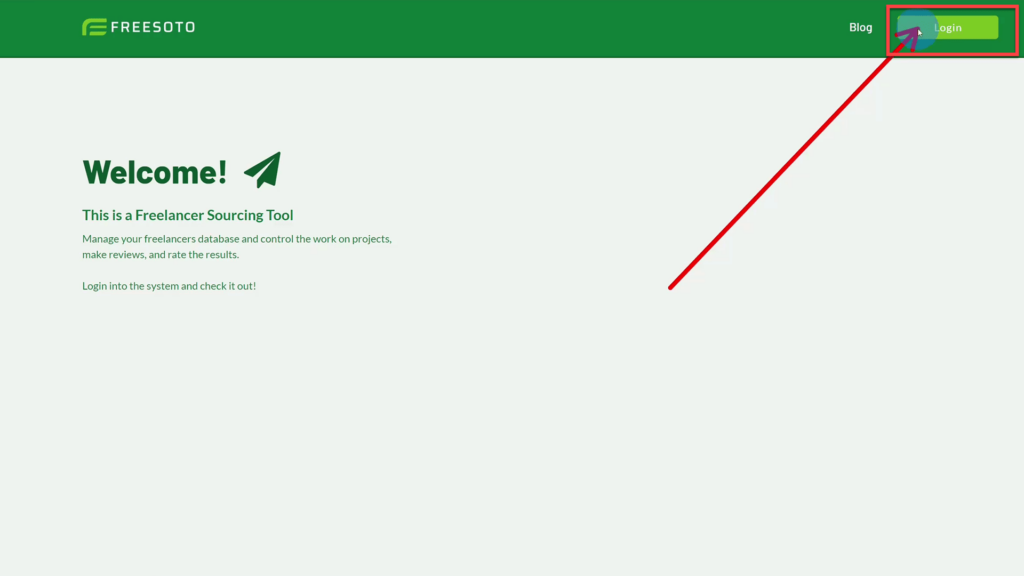
The Freesoto Login window is dual use; it allows you to log in to an existing account or create a new one.
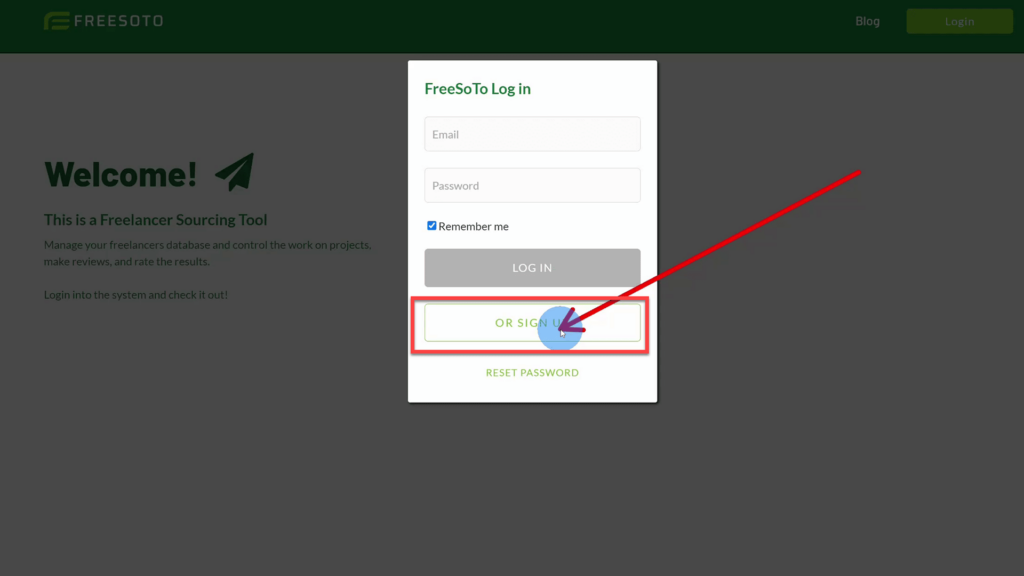
The system will ask you for your email address and password to create an account. After you have confirmed your password, the sign-up process is complete, and you can use Freesoto for free.
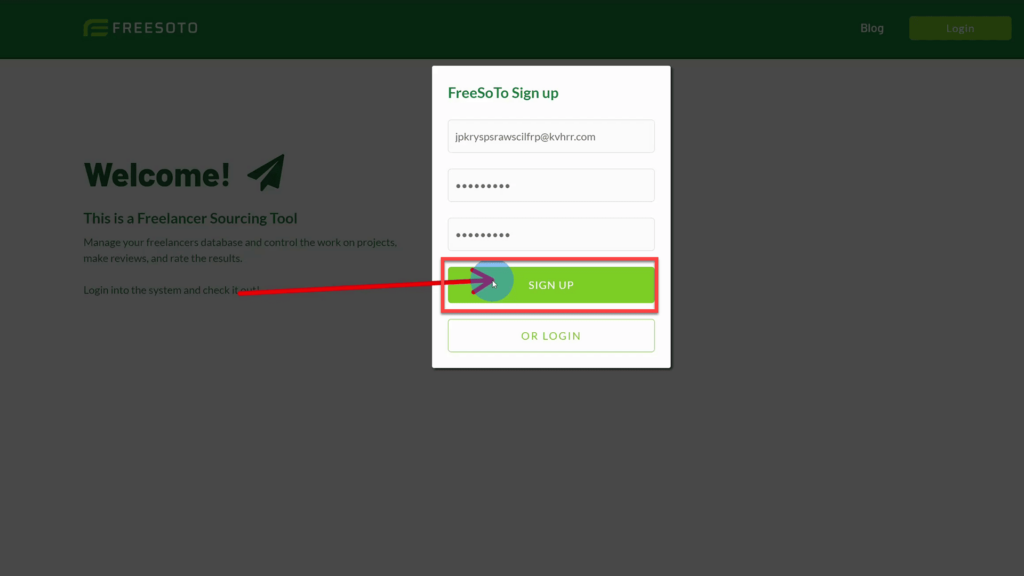
Freesoto Blog
We created a blog for Freesoto. It’s designed to provide a lasting and more searchable presence on the web. It’s the best way for us to communicate changes to Freesoto as well as share tutorials. Oftentimes, our blog posts have accompanying YouTube videos.
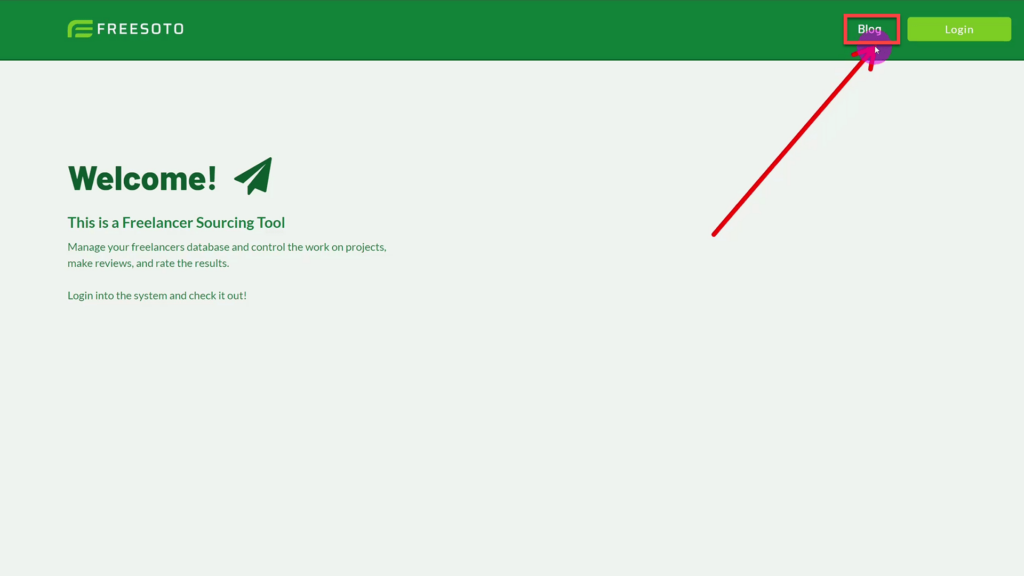
The blog can be accessed by clicking on the top right icon. One special feature we’ve included is that you can toggle between your Freelancer Kanban Board and our blog. If you are logged into your Freesoto Freelancer Kanban Board, just click the icon to be redirected. However, when you’re ready to get back to your Freelancer Kanban Board, simply click on the Freesoto logo on the right.
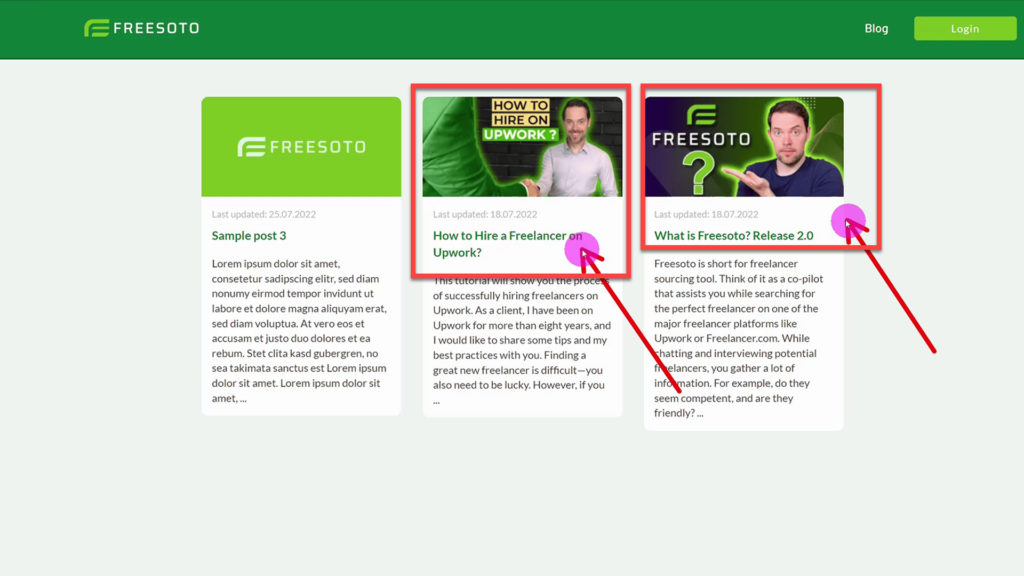
At the time of writing, we have two blog posts published. You should especially take a look at the post “How to hire a Freelancer on Upwork?” — we put a lot of effort into that one. It explains the best practices we have learned in eight years of hiring freelancers.
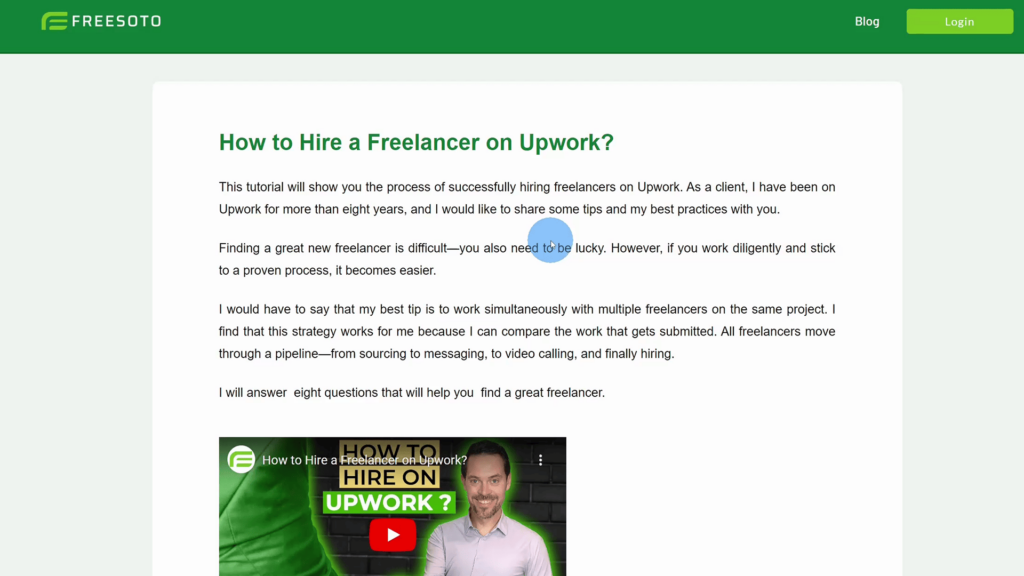
Freelancer Detail Page Improvements
We improved a few things on the Freelancer Detail Page. Notably, we’ve added a section where you can rate individual freelancers.
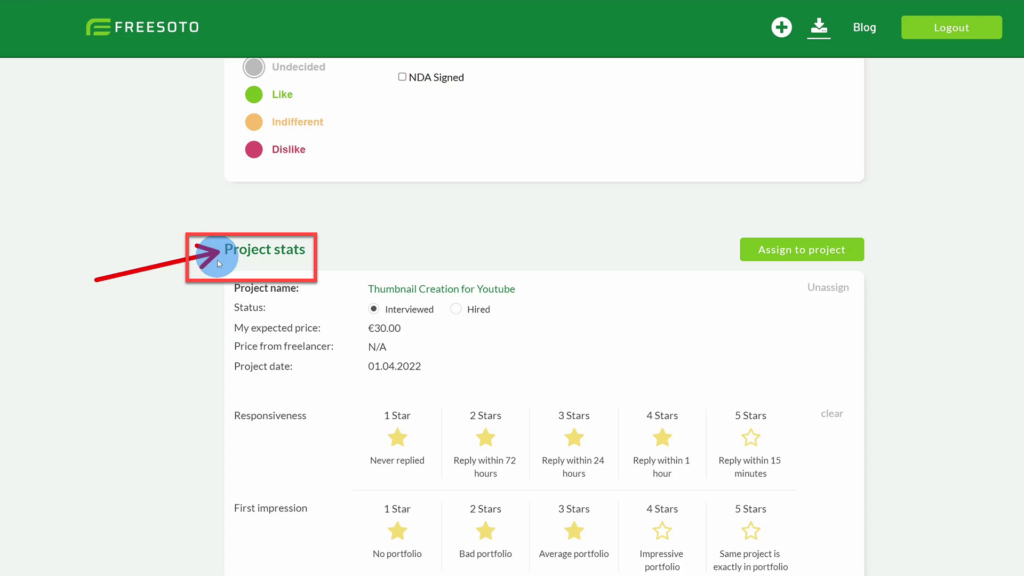
Before, it was difficult to see that you could toggle the status between interviewed and hired. Now we made it much more obvious by adding radio buttons.

Not every Freelancer you work with will get hired. Therefore, the star rating system changes accordingly. The default status is interviewed. If you switch it to “Hired”, then the star ratings expand.
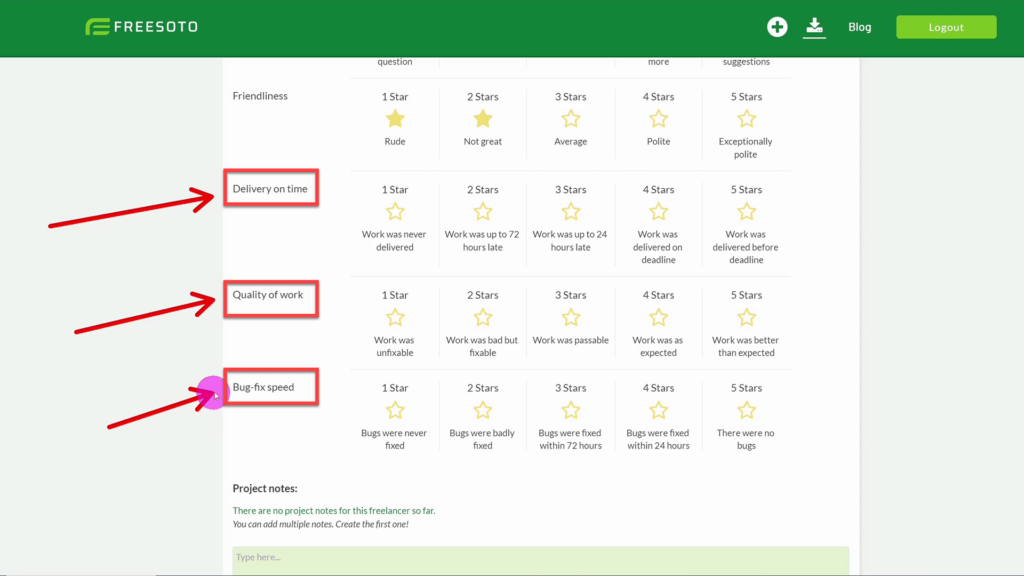
Now, in addition to rating a freelancer’s Responsiveness, First Impression, Comprehension, and Friendliness, you can now also rate them on Delivery on time, Quality of Work, and Bug-Fix-Speed once you have switched to the hired status.
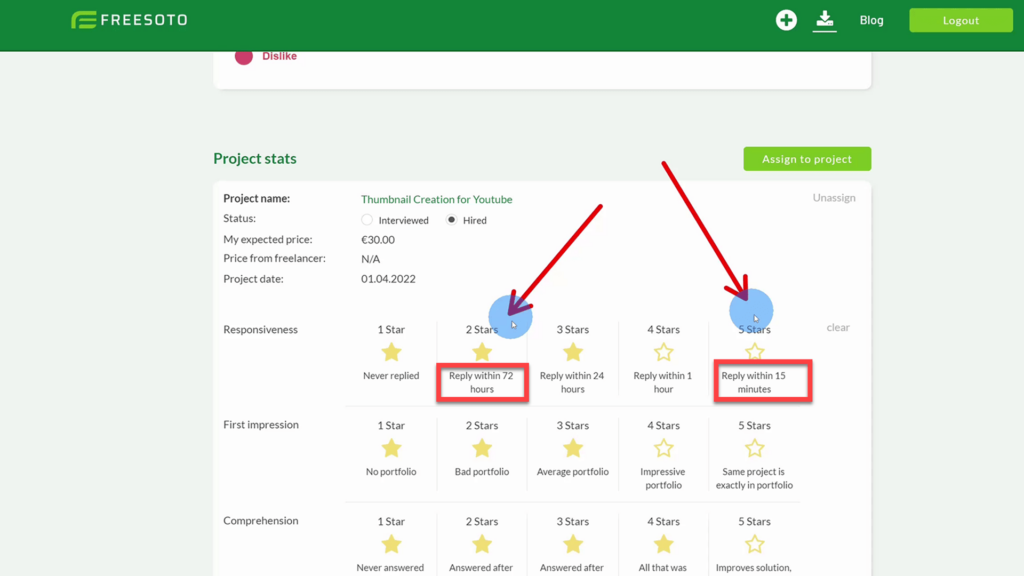
It’s subjective to evaluate a freelancer on a scale of 1 to 5 stars if you don’t have a clear understanding of what it means. We have made the ratings more objective by adding short guidelines under every star rating. For example, let’s take a look at “Responsiveness”.
If a freelancer answers within 72 hours, that’s 2 stars, but if they respond within 15 minutes — that earns them a 5-star rating.
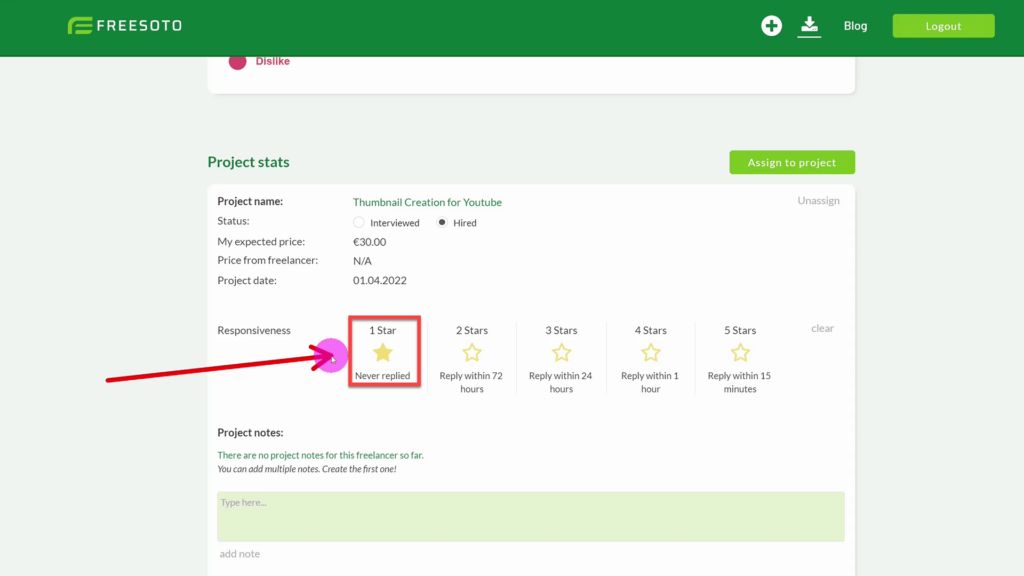
There is no need to rate an unresponsive freelancer. Therefore, if a freelancer is tagged as “never replied”, all other ratings are switched off, and their profile gets a 1-star rating.
New Add Freelancer Window
We’ve changed the information that the system asks you when creating a new freelancer. Before, we asked for a name and an alias. Now we just ask for a primary name.
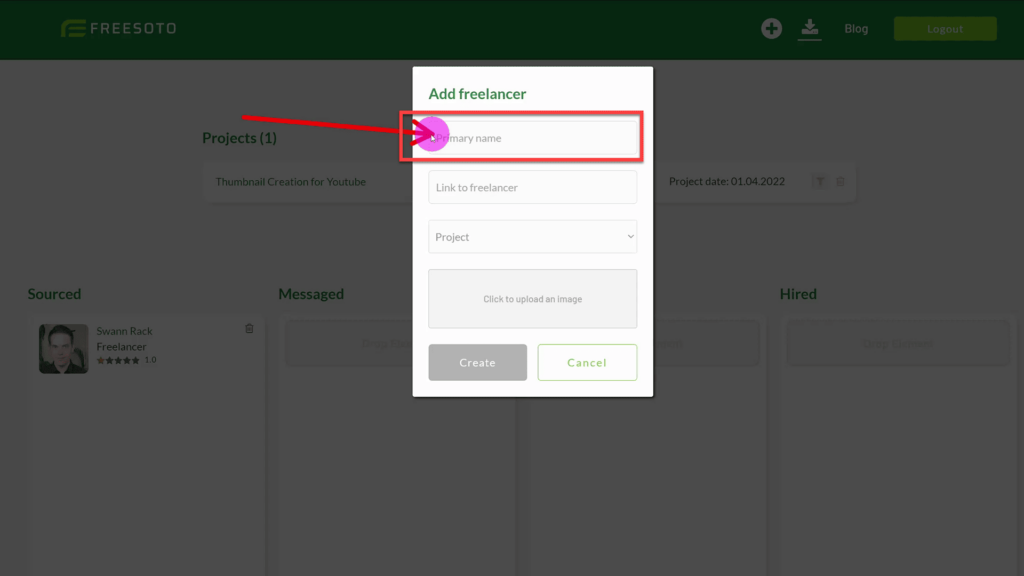
Because multiple people can have the same names, the most important thing for identifying a Freelancer within Freesoto is the platform link. That is the individual freelancer link from Upwork, Fiverr, or Freelancer.com.

Next is the project selection. Before, you were allocating the freelancer to a project in a later step, but we realized it makes it much easier if you select the correct project from the beginning.
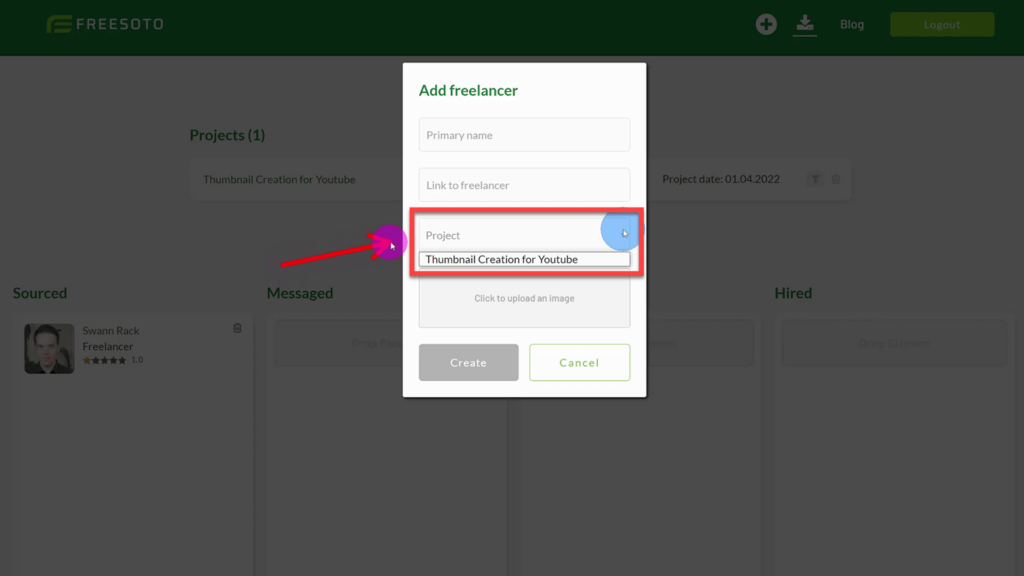
You will need to create a relevant project before you can “Add Freelancer”t. Project creation comes before freelancer adding.
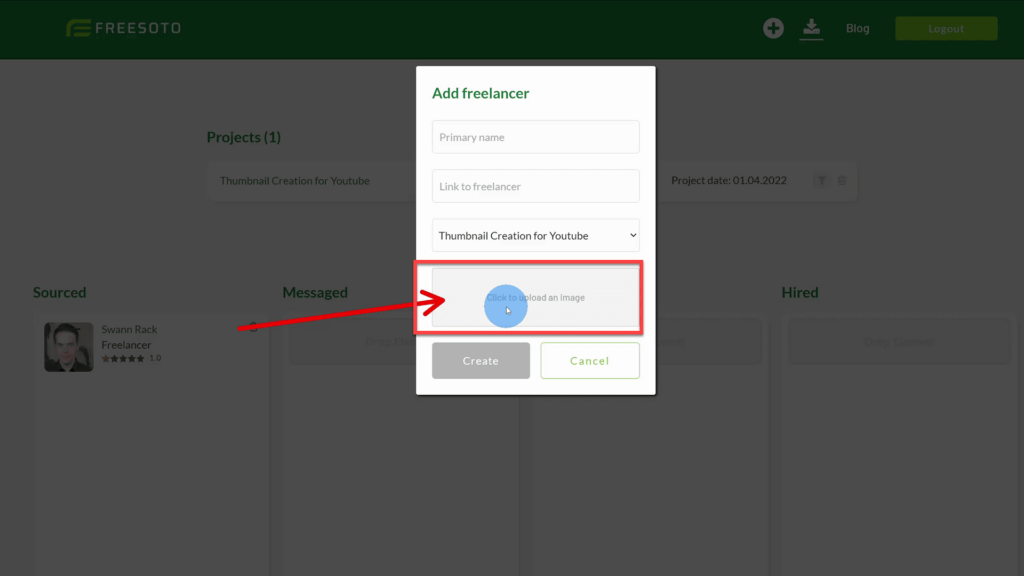
The image upload option has remained unchanged. Though it’s optional, we highly recommend it for recognizing a person from a long list of freelancers.
Backup Functionality Fix
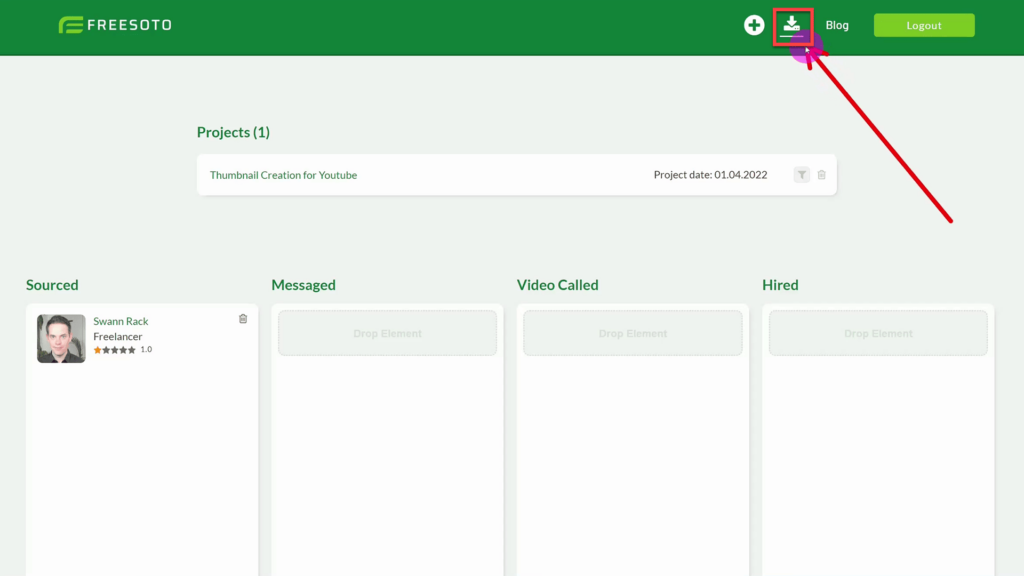
You are then prompted if you want to download the list as an XLSX or CSV file. Please understand that CSV files don’t include images, so the freelancer pictures won’t be exported in CSV.
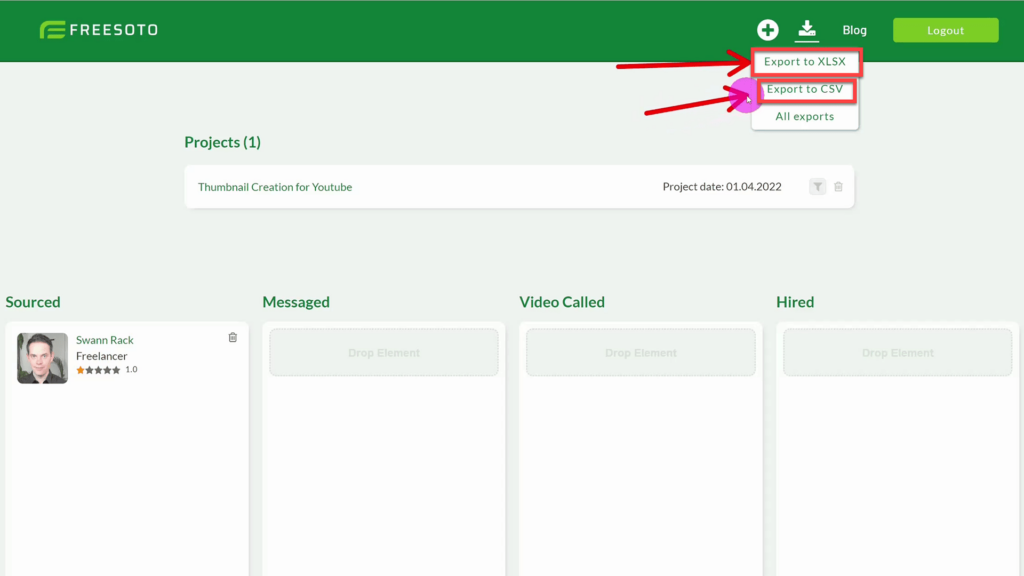
After you have chosen a format for download, the system will take a while to assemble all the information from the database. While it’s still working, you will see the text “in Progress” on the page.
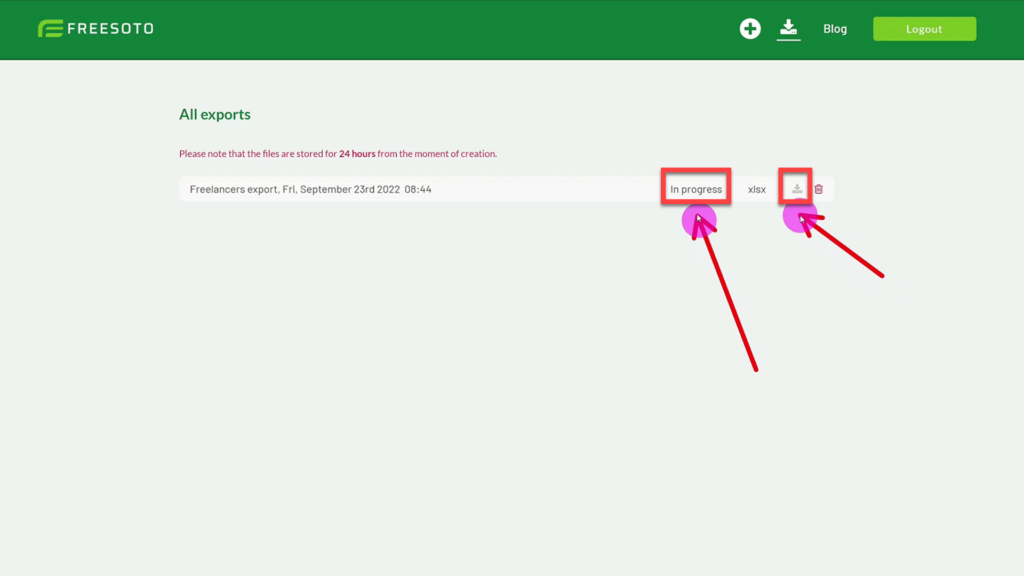
Once the “in progress” message is gone, you may download the files.
This completes our overview of all the changes in Release 3 of Freesoto. If you have any more suggestions for functionality that you would like to see in the upcoming release, write us at info@freesoto.com
Thanks.
