Freesoto is short for freelancer sourcing tool. Think of it as a co-pilot that assists you while searching for the perfect freelancer on one of the major freelancer platforms like Upwork or Freelancer.com.
While chatting and interviewing potential freelancers, you gather a lot of information. For example, do they seem competent, and are they friendly? However, if you found a freelancer you really like but didn’t take notes, you could quickly forget important information.
Furthermore, if you are looking for a new freelancer, maybe in the same field, you could be forced to start your search all over again. Freesoto helps you to track all this information.
What are Freesoto’s new features for their Release 2.0?
We have just updated Freesoto to Release 2.0. Let’s quickly go over the changes.
- Introduction of a Kanban Board through which the cards propagate
- Color rating (subjective rating)
- Project filter
- Suggested project price/my suggested project price
- Freesoto logo/shades of green
- Newsletter: https://www.subscribepage.com/freesoto
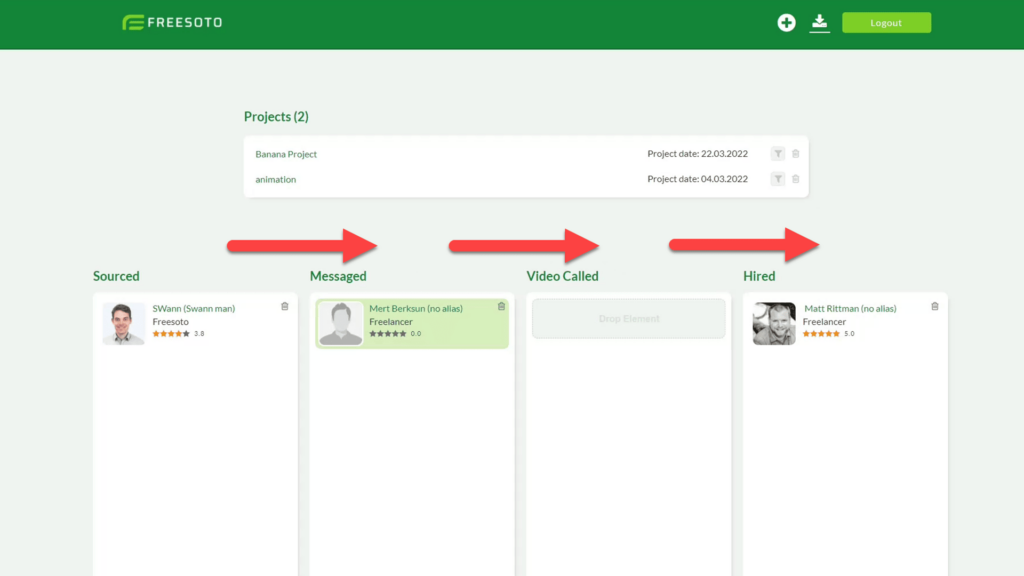
The most significant change was the introduction of the Kanban board, which shows the pipeline through which freelancer cards propagate. Freelancer cards can be moved inside the Kanban board by dragging and dropping. The cards can then be moved through the funnel from sourced to messaged to video called to hired.
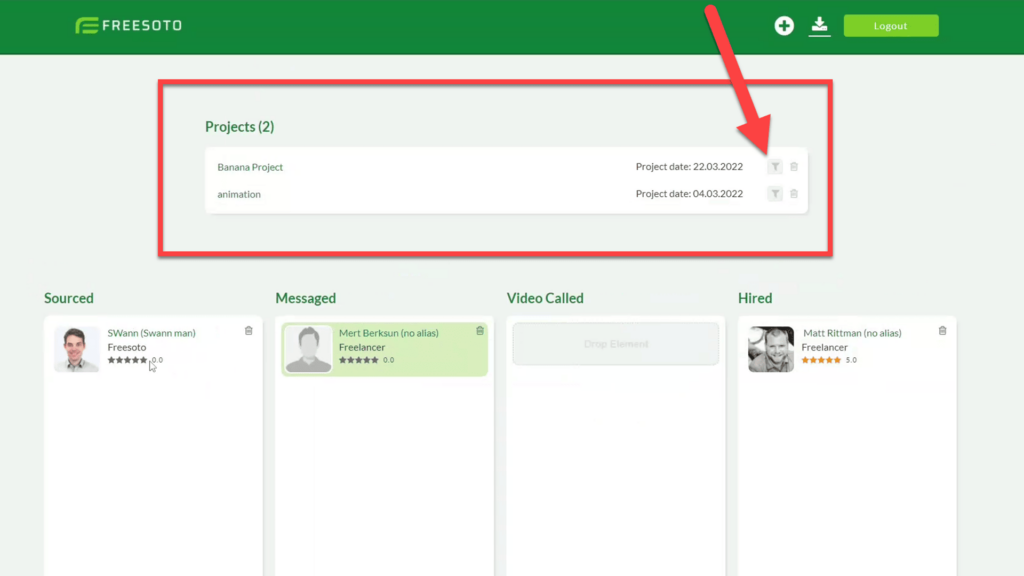
Another important new introduction is the project filter. This is very helpful because once you have multiple projects on the list, this feature allows you to filter by project. The Kanban board will show you only the freelancers associated with that specific project.
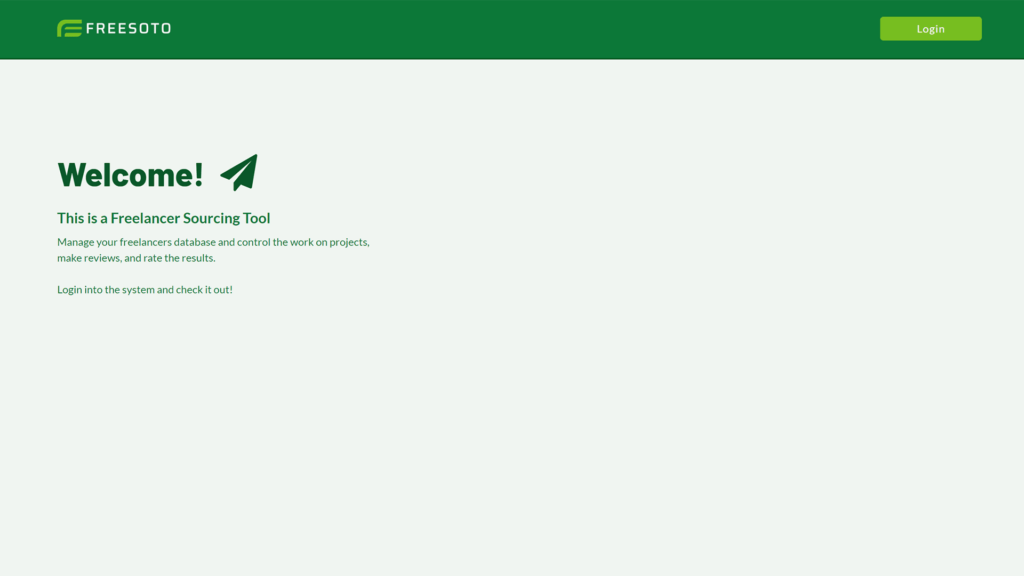
The third element we introduced is a new color scheme and logo for the website. This change was purely cosmetic to improve the look of the website. We think it looks much more pleasant now.
And finally, we bring you color ratings. This is something we introduced to supplement the star ratings.
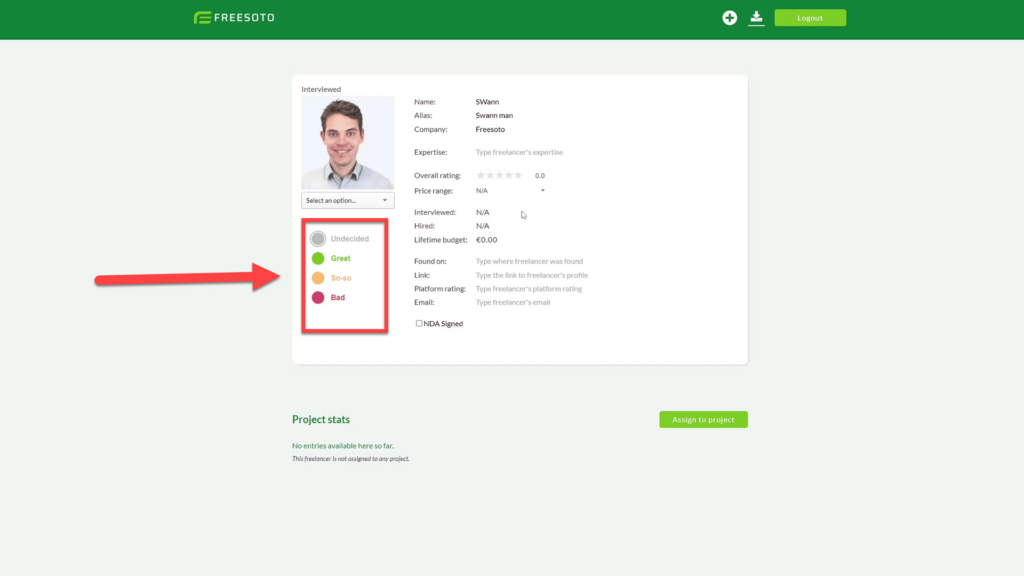
The color ratings are different from the star ratings. They are your personal opinion of the freelancer based on the impression they left on you. Thus, this feature is much more subjective because it represents how you feel about a freelancer. On the other hand, the star rating was objective. Therefore, you based your decisions on facts like the quality of the deliverable and punctuality.
A freelancer could have a star rating of 4.5 and still get a “red” color rating because I just didn’t enjoy working with them.
How to operate Freesoto
We wanted to design Freesoto to be as simple and intuitive as possible. So, for example, there are only two dashboards. One is the overall Kanban View, and the other is the freelancer detail page you see after clicking on a particular freelancer.
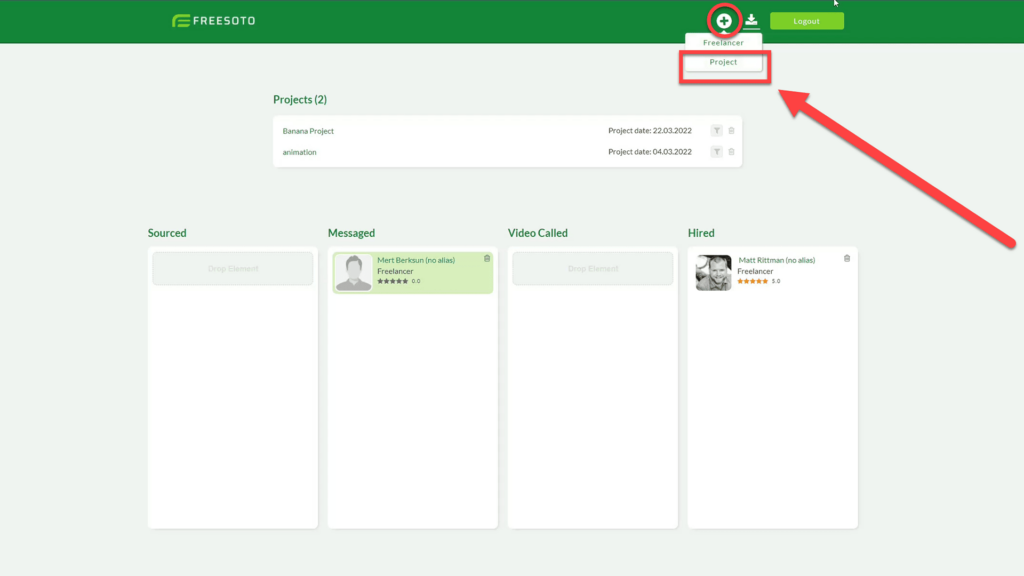
To start working in Freesoto, you need to create a new project. When hovering over the plus icon in the top right corner, there will be a drop-down menu where you can select to create a new project.
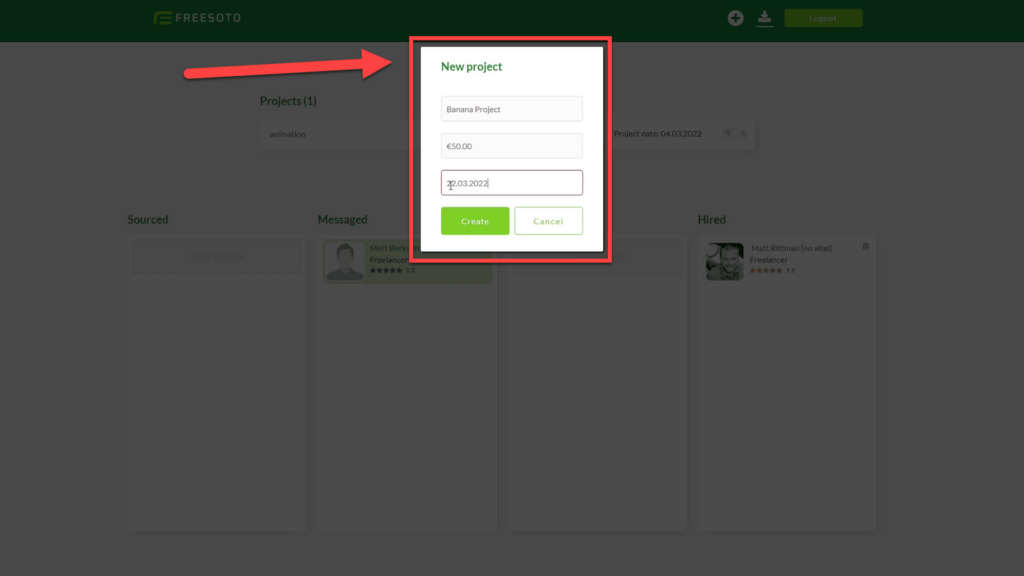
A project-creation window will appear, and three fields will need to be filled out.
You will need to name the project, define a price for how much you think the project will cost, and record the project’s start date.
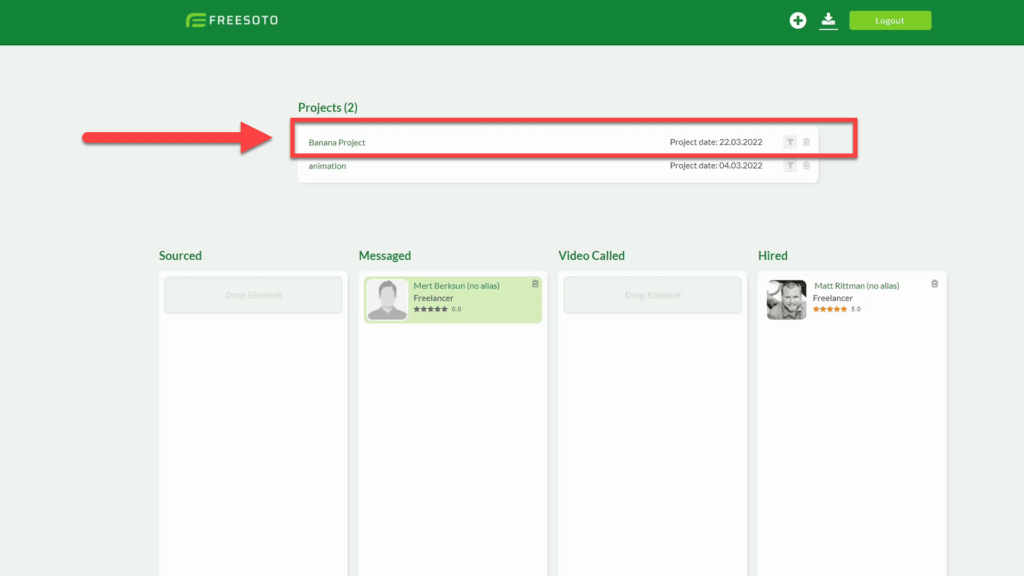
Once you have created the new project, it will be displayed with all other projects in the project list. With the two small icons to the right of the project, you are able to filter or delete a project. In addition, when you click directly on the project’s name in green, you are able to edit the name, price, and project date fields.
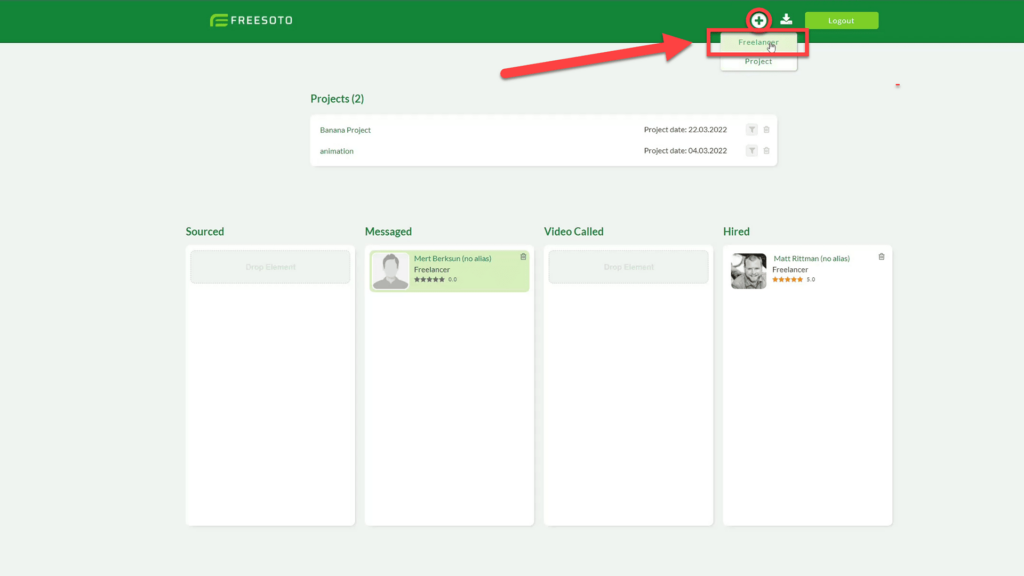
Next, you will need to create a new freelancer to populate the Kanban Board. A new freelancer can be created by clicking on the plus icon in the top right corner and selecting “Freelancer” from the drop-down menu. A new window will open.
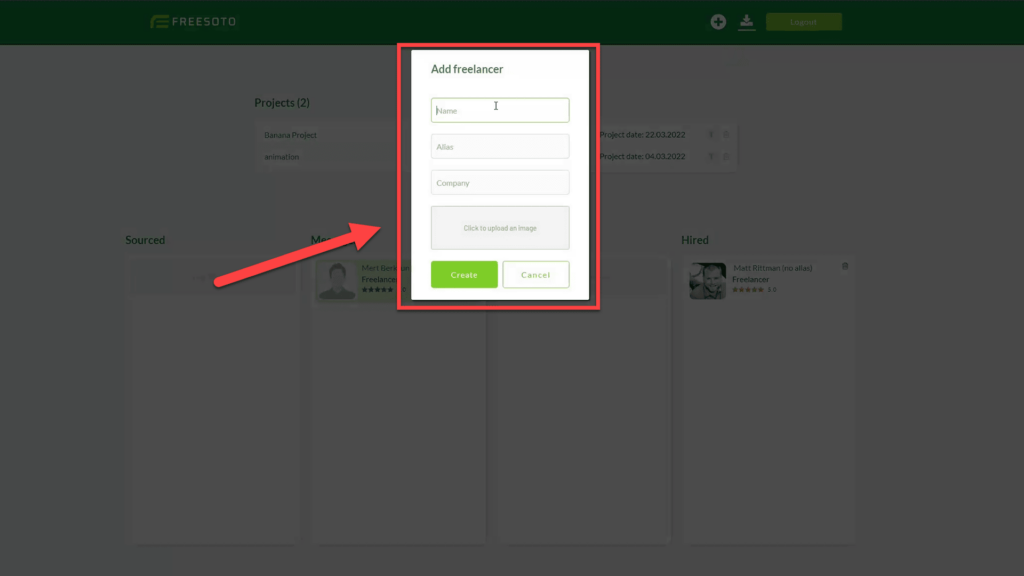
The most important thing is to give the freelancer a name. Adding an alias or the company is optional. Uploading a photo is highly recommended as it will make it much easier to recognize a certain freelancer in the list later on.
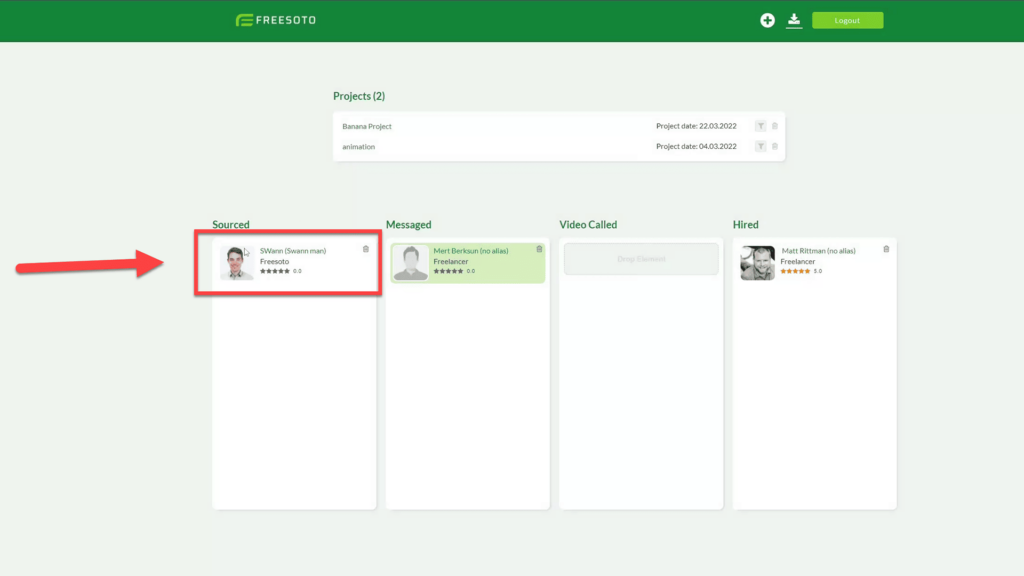
Every new freelancer you create starts in the right-most column named “Sourced” until you move the card to one of the other columns. Then, in the beginning phase of each new project, you start collecting all the potential freelancers you want to work with. Sourced is the pool where they are all collected.
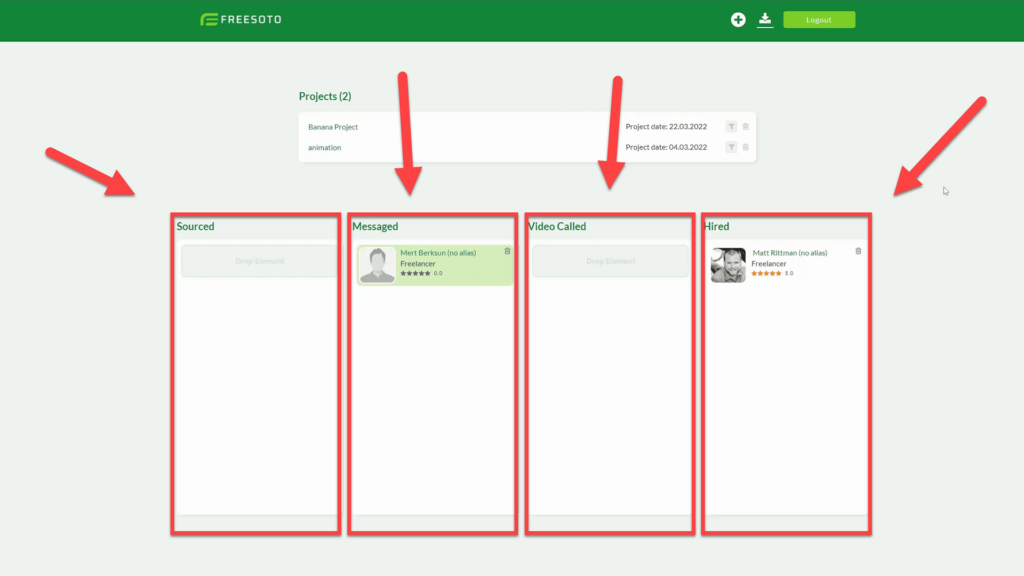
Through Freesoto’s four main columns, every freelancer card must propagate from left to right. The freelancer card is moved manually. There is no automation.
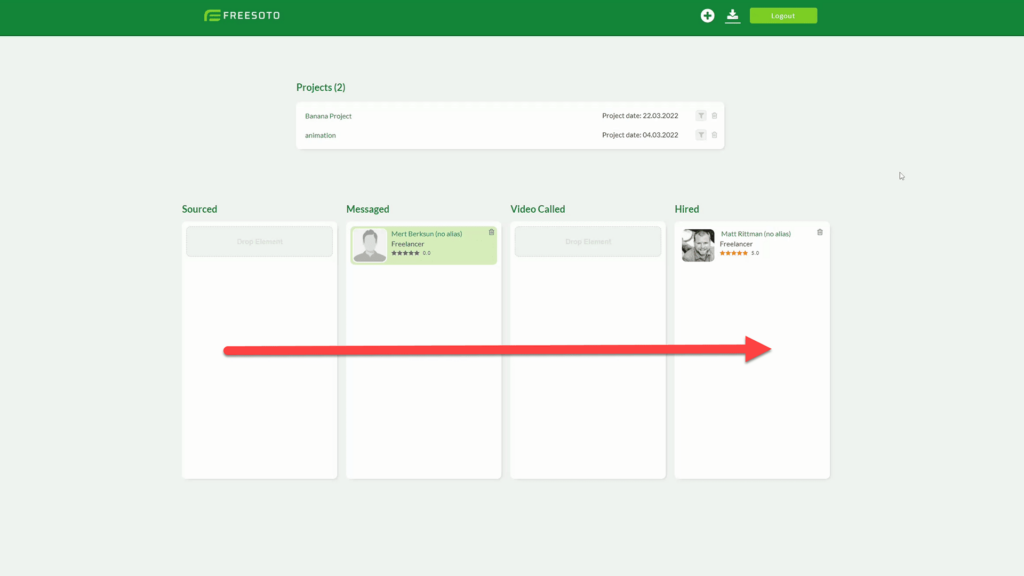
When creating a new freelancer card, it starts its journey in the Sourced column. Once you have begun messaging a freelancer, move the card to Messaged. After holding a video call, move them to Video Called. And finally, once you have hired them, their profile card gets moved to Hired.
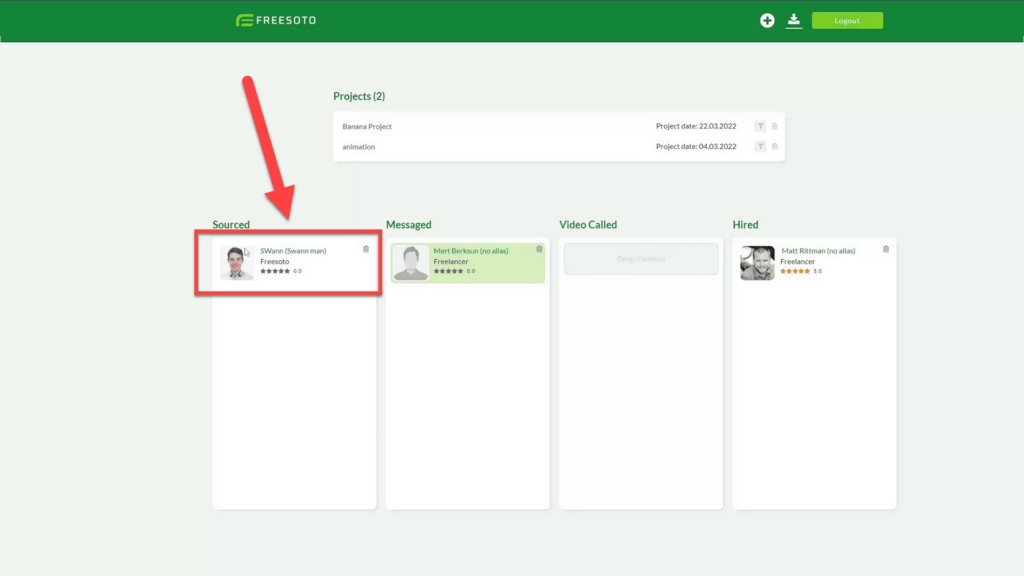
Clicking on the freelancer card will open the freelancer detail page and reveal information about the freelancer.
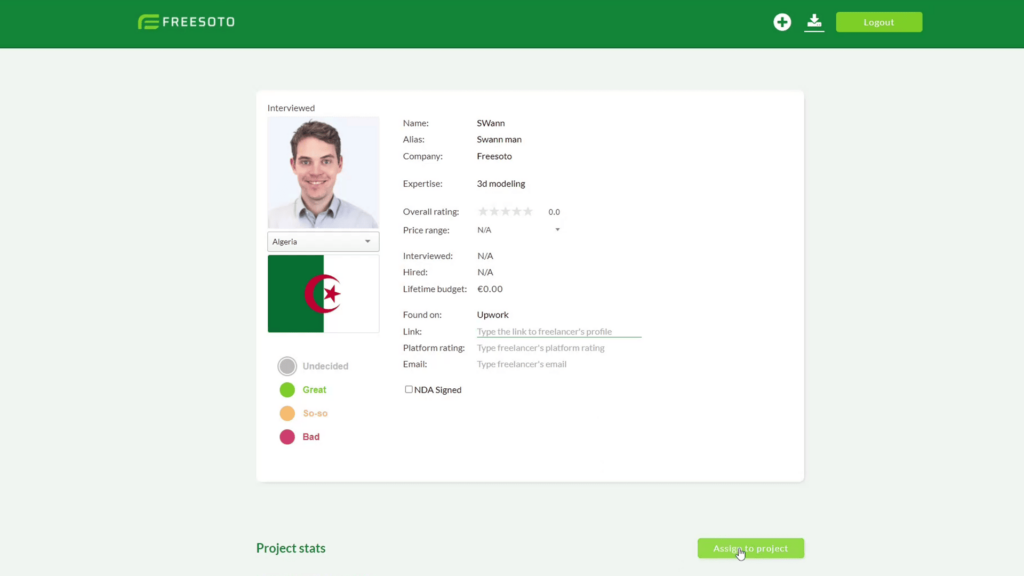
The freelancer detail page allows you to save detailed information about the freelancer, including their location and project rates. It also shows you where you discovered the freelancer and their contact details. Here you can also assign freelancers to a certain project.
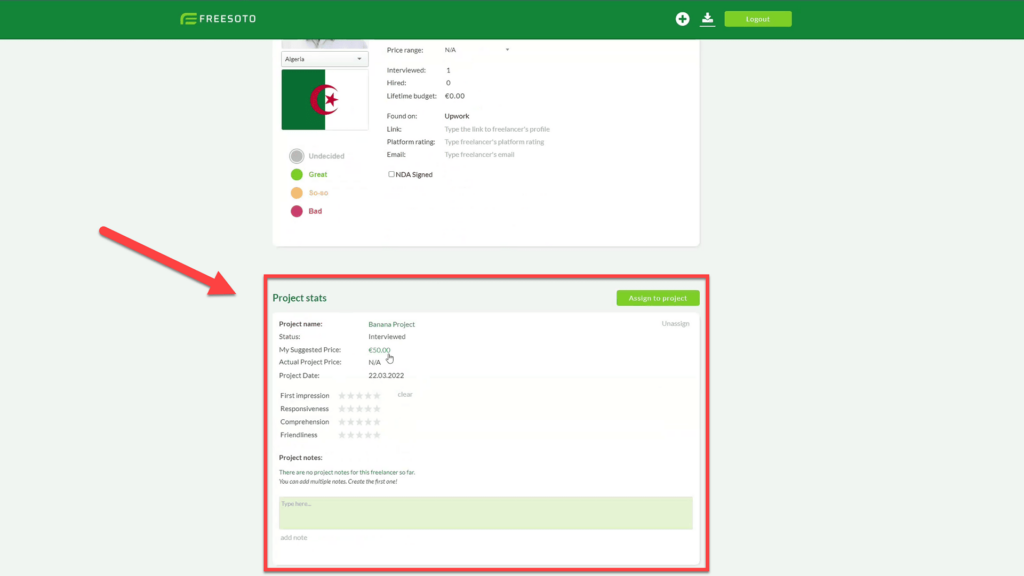
In the lower part of the freelancer detail page, you will find the projects a freelancer has been assigned to. The most important information that you should find there are the ratings for specific projects as well as notes on the freelancer’s performance. Keep in mind that a freelancer can be assigned to multiple projects.
The project stats show the star rating. These are much more objective ratings, so they are based on facts, as compared to the color ratings which are highly subjective and based on your personal opinion.
